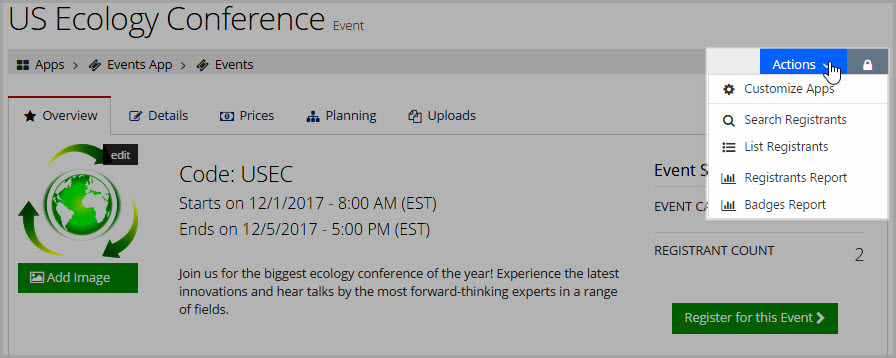Managing an Event Record
Once an event has been created and saved, setup additional event information, including descriptions, pricing, sessions, and more. The details of an event are set up in the Event Record, under the following tabs:
Tabs in the Event Record
-
Overview : In the Event Record, Overview tab, view the start and end date for the event, as well as the short description and an event image. The Event Summary section displays the event capacity as well as the current registrant count and group registration setting. A Register for this Event button also appears, allowing staff to start the registration process directly from the event record.
: In the Event Record, Overview tab, view the start and end date for the event, as well as the short description and an event image. The Event Summary section displays the event capacity as well as the current registrant count and group registration setting. A Register for this Event button also appears, allowing staff to start the registration process directly from the event record.
-
Details : In the Details tab, manage the information created when the event record was originally saved, and set up additional options such as waitlist setting, badge configuration, and confirmation emails.
: In the Details tab, manage the information created when the event record was originally saved, and set up additional options such as waitlist setting, badge configuration, and confirmation emails.
For assistance managing event settings under the Details tab, see the help topic: Managing Event Details.
-
Prices : Under the Prices tab, create all prices for the event itself. (For sessions, see the Planning tab). If an early, regular, or late registration date has been set up under the Event Record > Details tab > Event Dates menu option, then an Add Early, Regular, and/or Late Price button will appear on the Prices tab.
: Under the Prices tab, create all prices for the event itself. (For sessions, see the Planning tab). If an early, regular, or late registration date has been set up under the Event Record > Details tab > Event Dates menu option, then an Add Early, Regular, and/or Late Price button will appear on the Prices tab.
For assistance in setting up prices, see the help topic: Setting up Prices.
-
Planning : The event sessions, speakers, education credits, itemized custom form, and more are set up under the Event Record, Planning tab.
: The event sessions, speakers, education credits, itemized custom form, and more are set up under the Event Record, Planning tab.
For assistance in creating event settings, see the help topic Planning an Event.
-
Uploads : Staff can associate documents to an event or session record, which can then be made available to event registrants, prospective registrants, or speakers. For example, if you wish to give access to a downloadable itinerary or PowerPoint slides, these files can be uploaded under the Event Record > Uploads tab.
: Staff can associate documents to an event or session record, which can then be made available to event registrants, prospective registrants, or speakers. For example, if you wish to give access to a downloadable itinerary or PowerPoint slides, these files can be uploaded under the Event Record > Uploads tab.
For more information on uploading documents to an Event Record and sharing documents with registrants, see the help topic Associating a File with a Record.
-
Related Products : Products can be related to an event, so that when a registrant goes through the checkout process, the related products are recommended for the customer to easily add to their cart.
: Products can be related to an event, so that when a registrant goes through the checkout process, the related products are recommended for the customer to easily add to their cart.
For more information on relating products, see the help topic Relating Products.
The Actions Drop-Down Menu
In the breadcrumb bar at the top of the Event Record, the Actions drop-down is accessible from any tab of the profile being viewed. The Actions drop-down contains additional options, allowing you to search for and list event registrants. Several reports can be run from this location, including the registrant list and the badges report.