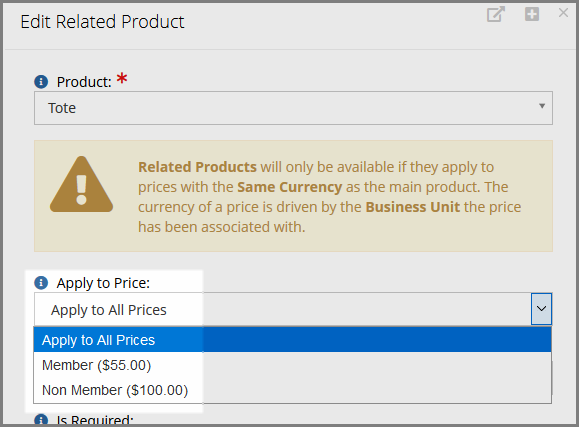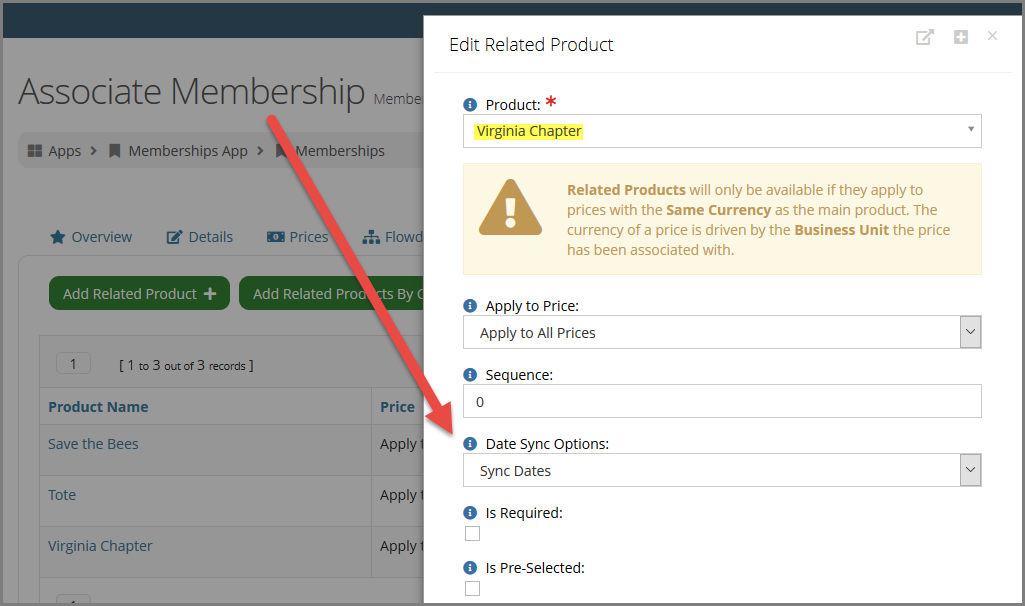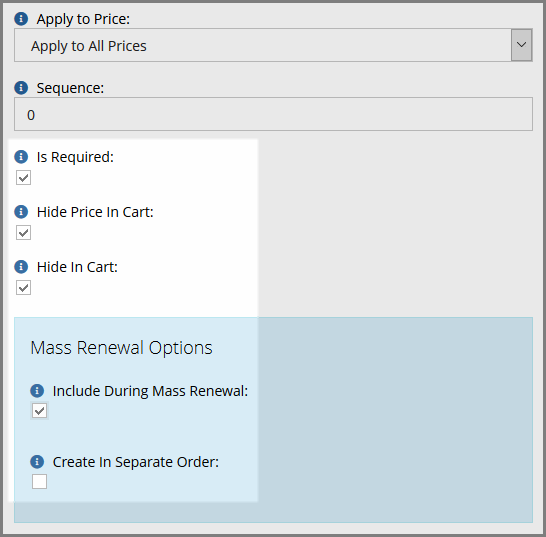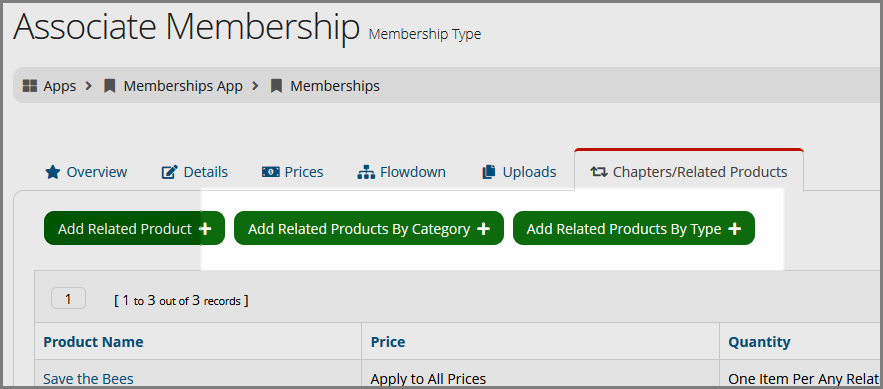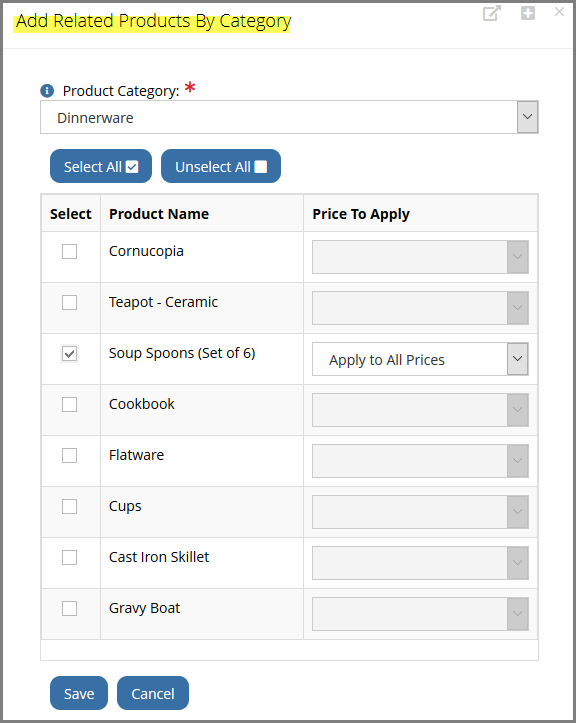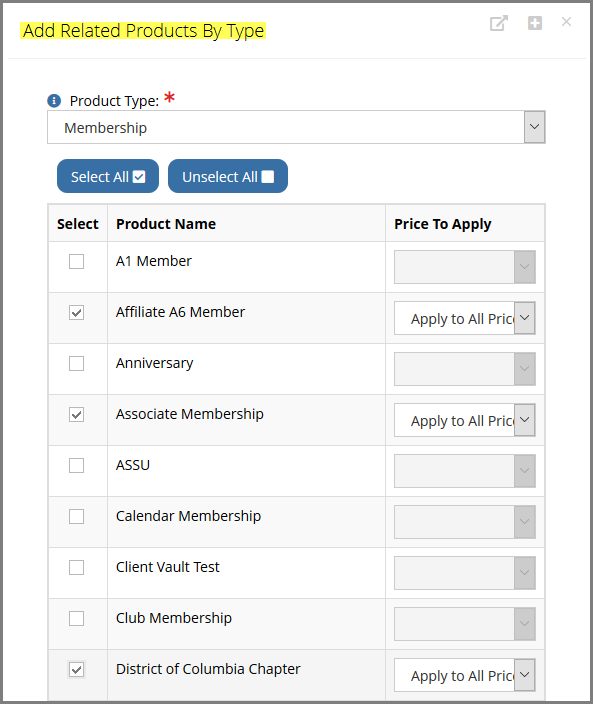Relating Products
Products can be related to one another, so that when a customer goes through the checkout process, products related to a primary product are displayed for easy addition to the cart. (For information on related products versus suggested products, see Relating and Suggesting Products.)
Note: At this time, events cannot be set as related products.
Relating Products to a Primary Product
Open the primary Product Record ("primary" simply means that this is the central product record to which other products are to be related) and click the Related Products tab. For membership products, this tab is labeled Chapters/Related Products.
This tab offers three options for relating products: simply adding a related product, adding related products by category, and adding related products by type.
Add Related Product
This option allows a user to relate one product at a time to the primary product.
-
Click the Add Related Product button. The Add Related Product form will appear. Items marked with an asterisk are required--options include:
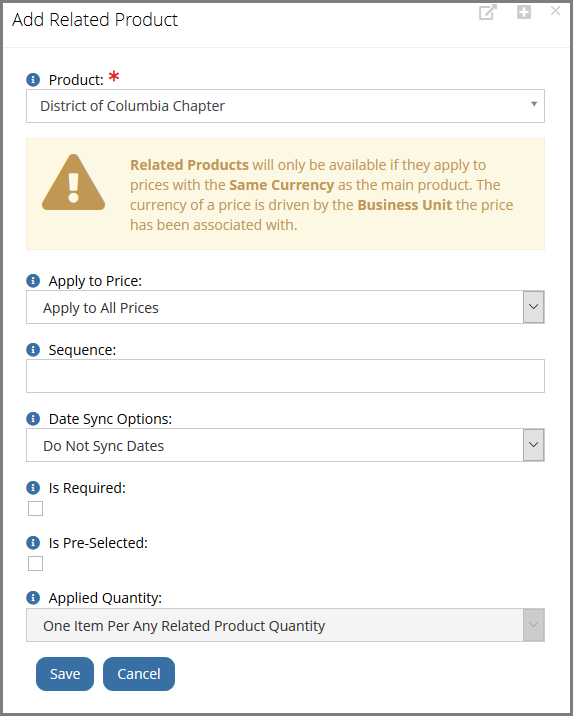
-
-
-
-
-
-
Click Is Pre-Selected if the check-box for the related product should be pre-selected during checkout. Customers can still deselect the related product if they wish.
-
When the primary product is a membership or term product: When relating a non-term product to a membership or other term product, the Include During Mass Renewal option will be available. Enabling this causes the related product to be included each time the Mass Renewal Process is run.
-
Enabling the Include During Mass Renewal option also causes the Create in Separate Order check-box to appear. Enabling this creates a separate order record for the related product during the mass renewal of the primary product.
-
-
Choose the Applied Quantity of the related product. Options include:
-
One Item Per Any Related Product Quantity: Regardless of the quantity of the primary product being purchased, only one related product will be included.
-
Match Sale Quantity with Related Product: The number of the related product will match the number of the primary product being purchased.
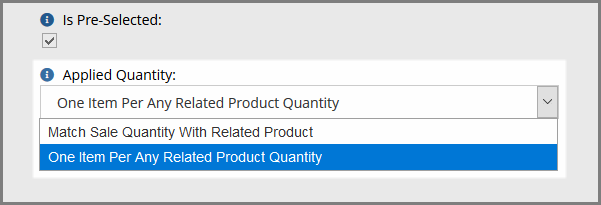
NOTE: When associating a membership or chapter as a related product, the Applied Quantity is automatically set at One Item Per Any Related Product Quantity and cannot be changed.
-
-
Click Save.
Adding Related Products by Category and Type
While staff can add related products one at a time using the Add Related Product button, they can also add related products en masse using the Add Related Products by Category and the Add Related Products by Type buttons.
Add Related Products by Category allows staff to choose from products based on category to relate to the primary product. This function requires that:
-
categories be configured under the Products App > Setup > Product Categories, and
-
said categories be associated with product records in the system.
Add Related Products by Type allows staff to choose from all products of a certain type (merchandise, subscription, fund, etc.) to relate to the primary product.
The process for adding products by category or by type is essentially the same.
To add related products by category or type:
-
Open the primary Product Record and click the Related Products tab.
-
Click the Add Related Products by [...] button. The Add Related Products by [...] form will appear.
-
In the Add Related Products by [...] form:
-
Select the category or type by which related products should be added in the Product Category or Product Type drop-down menu. Products will appear at the bottom of the form.
-
Click the check box(es) next to the products to be added. Note the Select All and Unselect All buttons at the top of the form.
-
Choose the desired option under the Price to Apply column for each product being related (see step 1b, above, for more information on the "apply to price" setting.)
-
Click Save.
-