Sending Surveys to Event Registrants
Using the Qrvey survey engine integration, send surveys to event registrants to inquire about their experience at the event, their association, or any other list of questions.
To send a survey:
- Open the Event Record.
- Click the Surveys tab.
- Select the Templates menu option.
- Select from the pre-existing templates or choose the Blank survey template by clicking the Send button. The Send Survey window appears.
- Create a Name and Description for the survey.
- Click the Modify Survey button to change the survey options. If you have selected one of the pre-existing templates, you may click the Send Survey button to send the survey as-is.
Note: It is recommended that, before sending, staff review the questions in pre-existing templates by clicking the Modify Survey button.
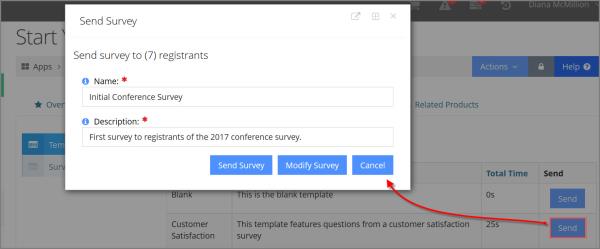
To modify a survey:
- Clicking the Modify Survey button (described in the previous section, in step 6), opens the Survey Record.
- In the Details tab, make changes to questions in the survey.
- Use the directional icon to rearrange questions.
- Click the text of the question or answers to enter the edit mode for that question.
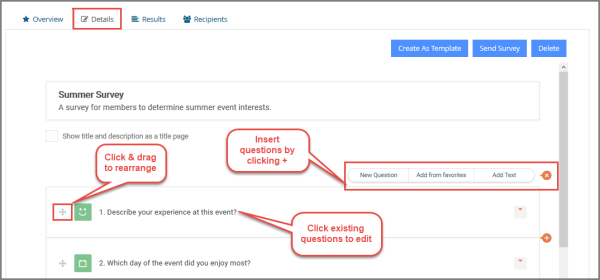
- To add a question, click the + icon where the question should be added.
- Once the survey is complete, click the Send Survey button. A confirmation message will appear—click OK to send the survey to all event registrants.
To view the list of survey recipients, click the Recipients tab—once recipients submit results, these can be viewed on the Results tab.