Registering a Group for an Event
It is possible to register multiple individuals related to the same organization to an event all at once—this is group registration. To allow group registrations, the event must have the Allows Group Registrations setting enabled.
Note: To qualify as a group, individuals must all have active relationships with the same organization.
Tip: Group registrations are charged to the organization group members have in common, not to the individuals within the group. Management such as cancellation of all or part of the group, assignation of session tickets, etc., should take place from the Event Registration Detail page on the Organization Record.
Initiating a Group Registration
As Association Staff
Staff users can initiate a registration starting from either the Event Record or the Organization Record.
From the Event Record
-
Navigate to the Events App and open the Event Record.
-
From the Overview tab, click the Register for this Event button.
-
In the Purchase For field, search for and select the name of the organization to which the registrants are related.
From the Organization Record
-
Navigate to the Customers App and open the desired Organization Record.
-
From the Buy tab, click the Register for Event button.
-
Click the Register to Attend button next to the desired event.
Once the customer is selected, proceed to Completing a Group Registration, below.
As Non-Staff Users
Customers with permission to purchase on behalf of their organization can purchase group registrations without staff assistance. Upon initiating the registration process, the customer is prompted to select whether they are purchasing for themselves or a related contact. To create a group registration, the customer will select the Group Registration for [Organization] option.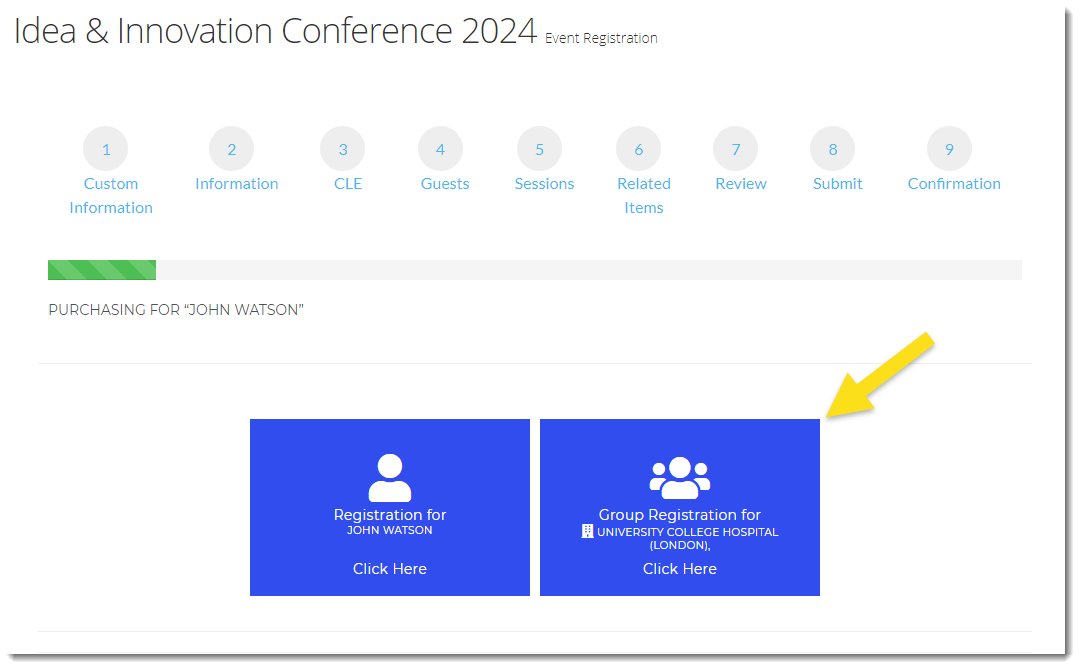
Completing a Group Registration
-
Click the Register an Attendee button.
-
Using the Attendee field, search for and select the name of an individual related to the organization. Only individuals related to the organization will appear among search results.
-
If enabled, badge fields and/or custom fields will appear. Complete fields as necessary.
-
The registrant's name and price will be listed under the Attendees heading, alongside buttons to Edit their registration information or Remove them from the group.
-
Click the Register Another Attendee button to repeat the process.
-
Once all individuals from the group have been selected, click Next.
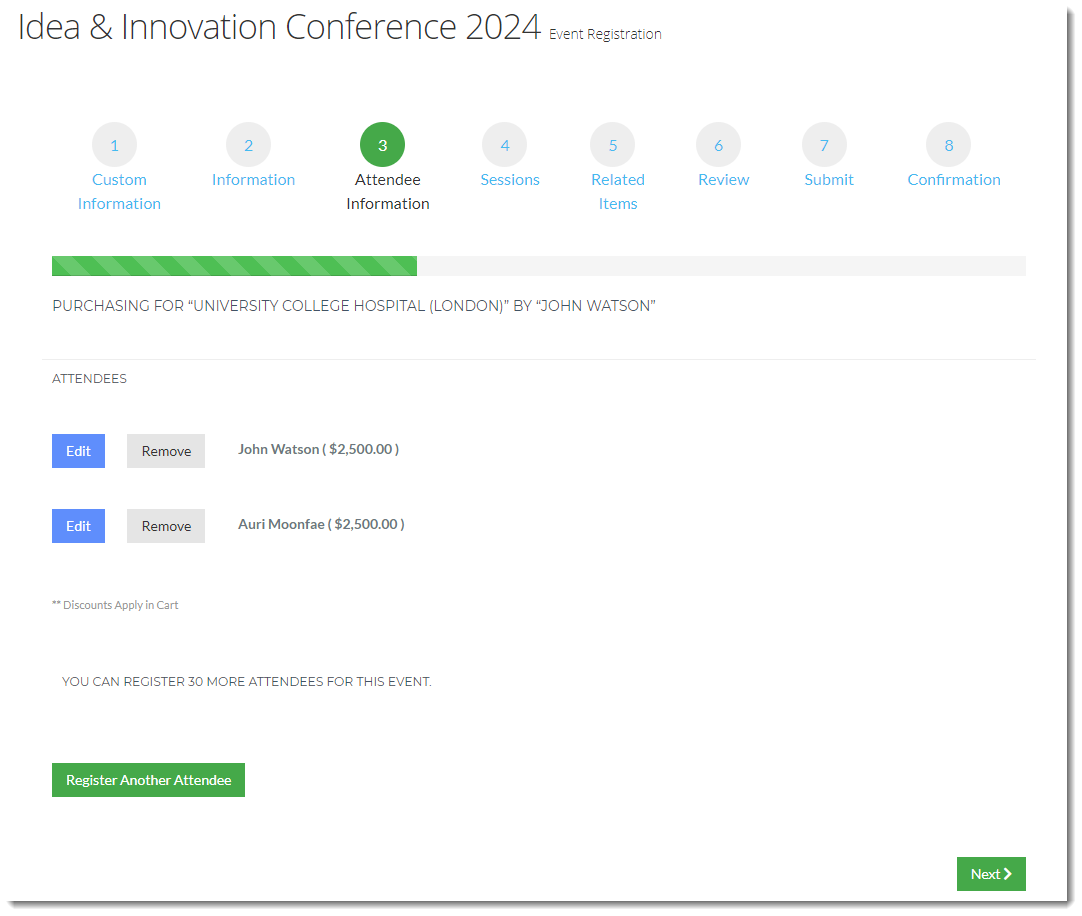
-
If sessions are available, they can be added to the registration by checking the box next to each individual within the group that will attend.
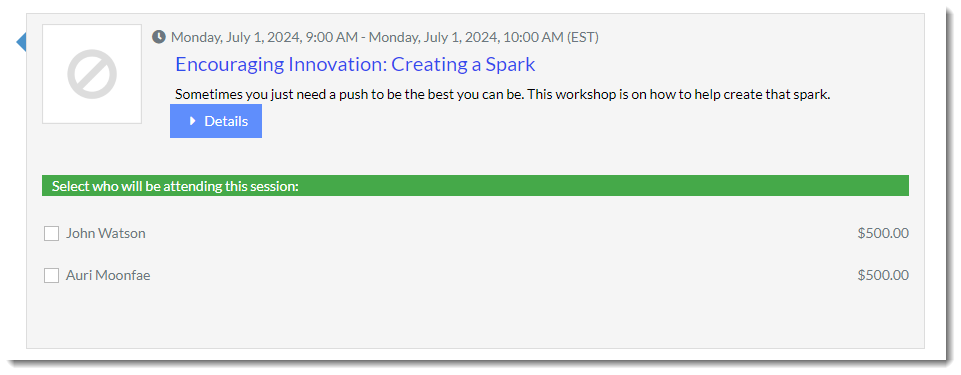
-
Proceed through the remainder of the registration process as usual.
Tip: Event group registrations now permit related products to be purchased for groups. The option to select which individuals in the group registration should receive the product will appear during checkout. If the related product is set as required, one of that product will automatically be added to the cart for each individual in the group.
Note: After checkout, management of the order, invoice, and registrations is done via the Organization's Record.