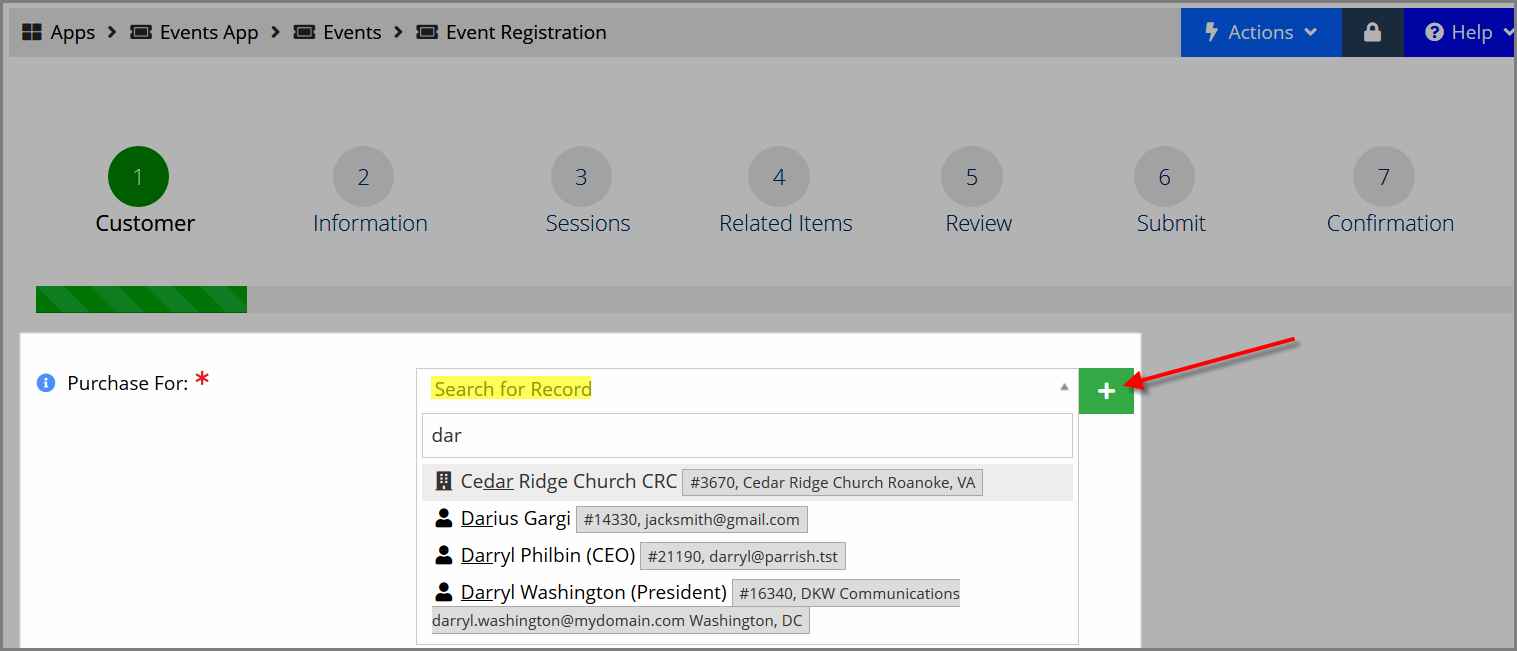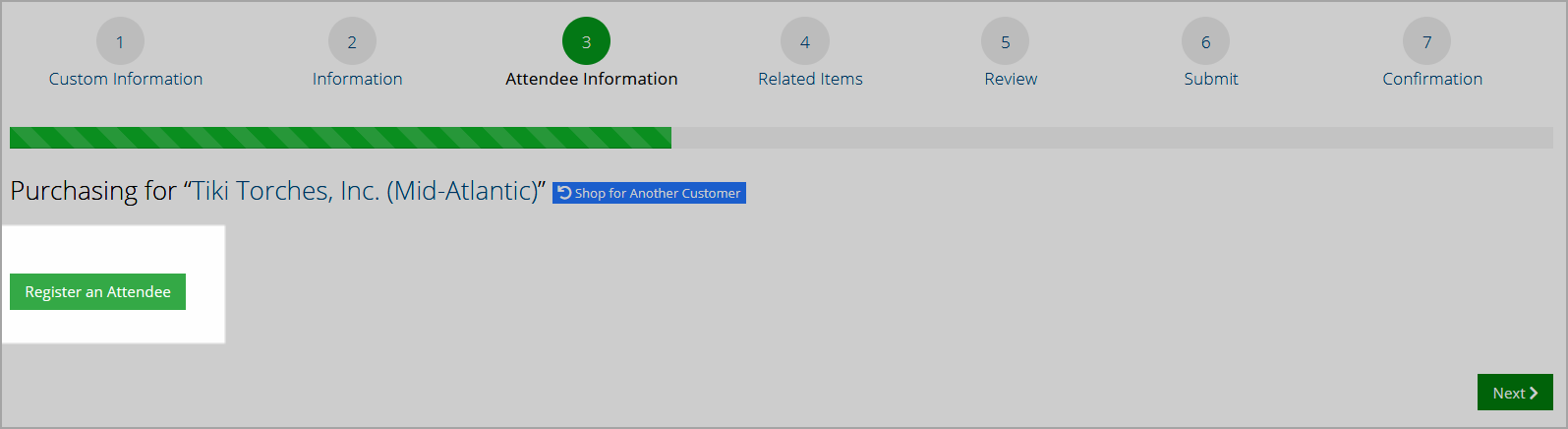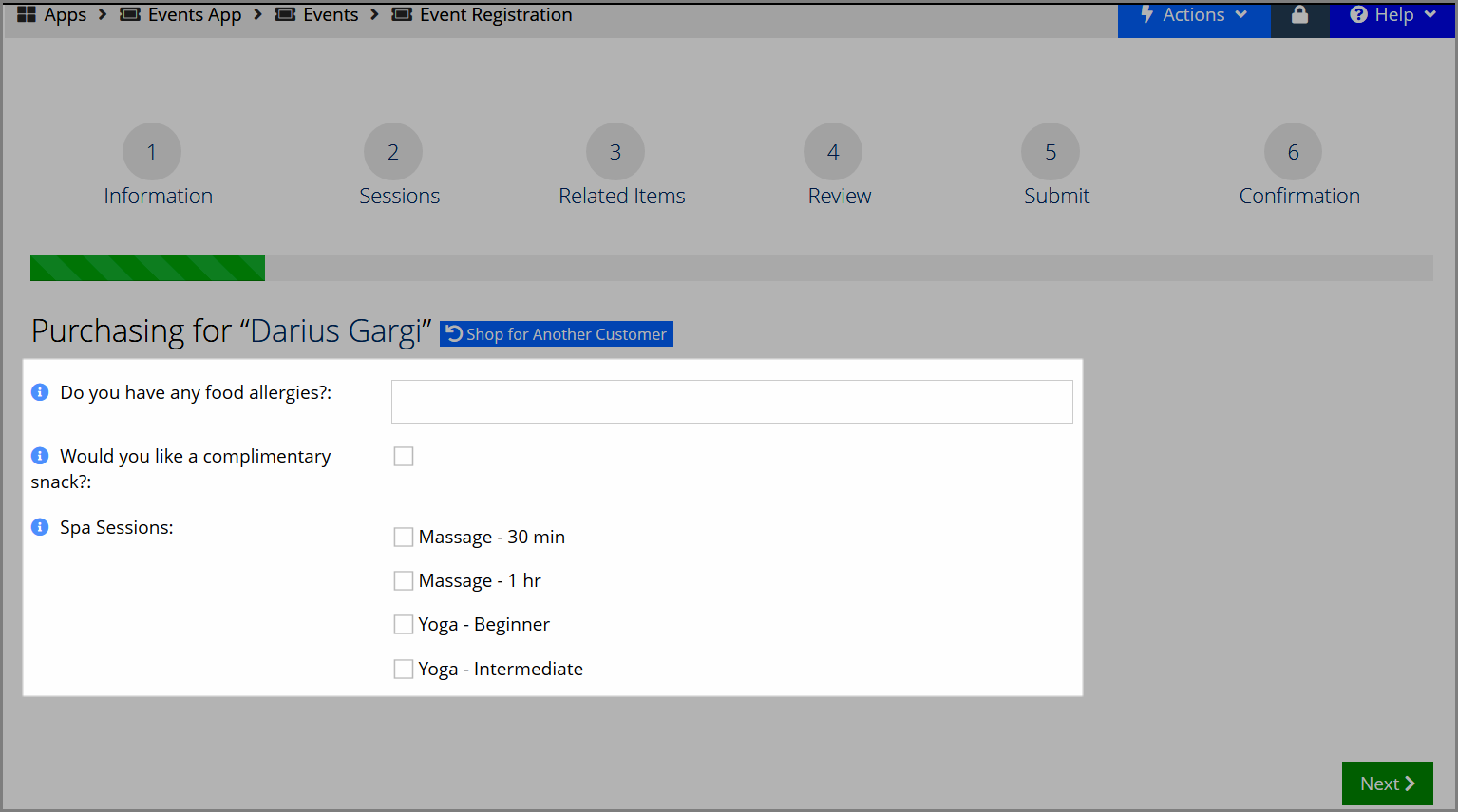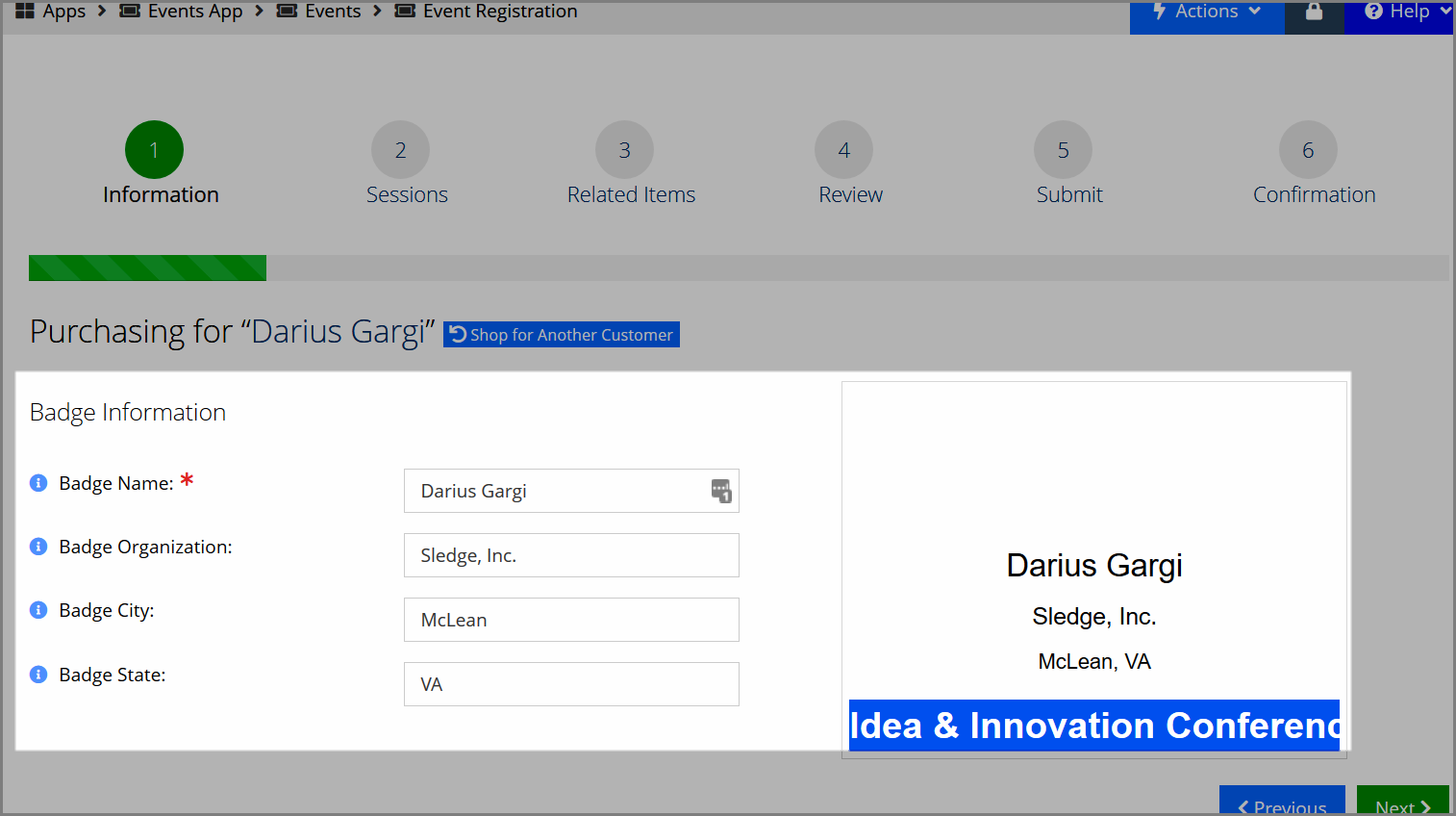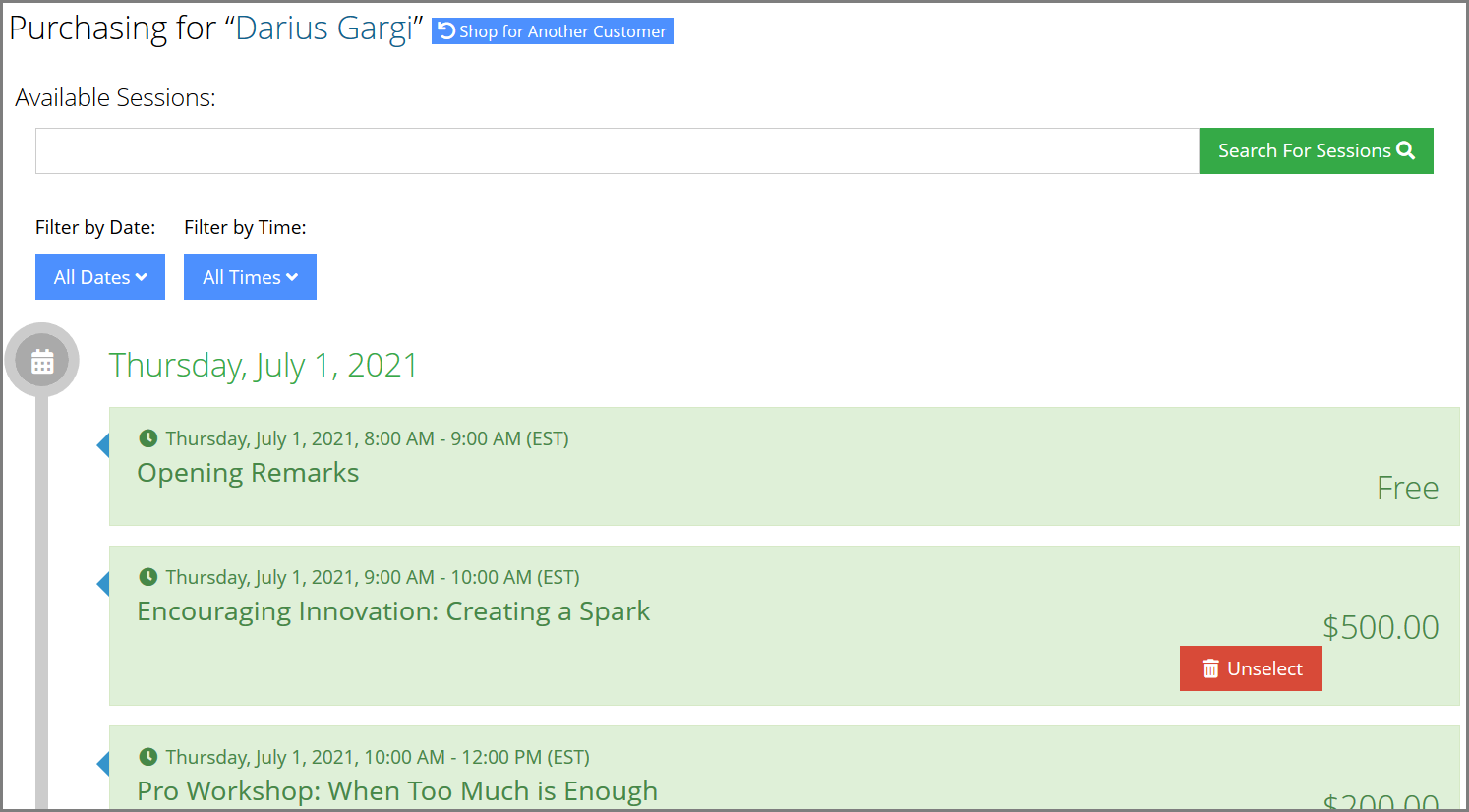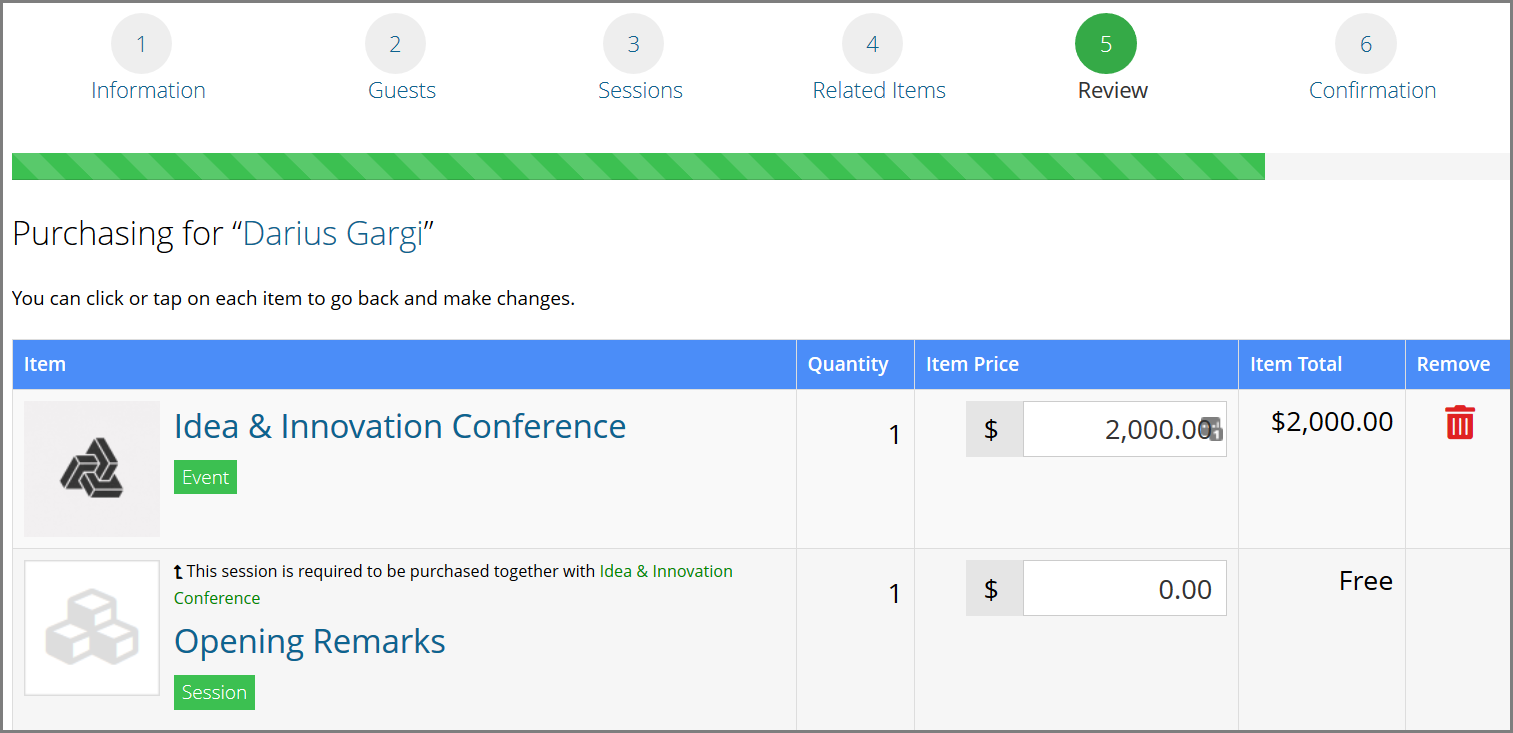Registering Attendees
Event registrations can be done by staff users from the following areas: Event Record, the Customer Record, or the On-Site Registration module.
-
Event Record: Navigate to the desired event record. On the Overview tab, click the Register for this Event button. This begins the Event Registration Wizard.
In the Purchase For quick search field, begin typing the name of the customer registering for the event or click the Add icon to create a new customer record
-
Customer Record: Navigate to the record of the desired individual. If working with an event that permits group registration, open the organization record, instead. In the Buy tab, click the Event icon.
-
On-Site Registration module: Navigate to the desired Event Record. On the Overview tab, click the On-Site Registration link. From there, click the Register for Event button.
The Registration Process
Depending on the settings configured in the selected event, the following options may appear during the event registration process once the registrant is selected.
-
Group registrations only: Click the Register an Attendee button to begin looking up individuals related to the organization customer.
-
If any itemized or non-itemized custom fields are associated with the selected event, they will appear.
-
If badges are enabled for the event, the badge setup page will appear. Configure badge fields as necessary.
-
If guests are enabled for the event, the Register a Guest button will appear. Badge setup for the guest will appear. Once the guest information is saved, a list of guests associated with the registrant will appear, as will the registration cost for each guest. Staff can edit or remove guests from this page.
-
If sessions are configured for the event, staff will be able to view and select sessions for the registrant. If any sessions are ticketed, staff can indicate the number of tickets to purchase.
-
If any related products (such as membership sign-up or merchandise) are associated with the event, these will appear for selection / review.
-
On the My Shopping Cart page, review the event registration, sessions, and related products selected for the primary registrant and any guests (if guest registration was enabled). If Suggested Products are enabled, they will appear at the bottom of the page. Staff can edit amounts on each item in the cart by editing the values in the Item Price column.
-
On the final confirmation and checkout page, enter payment information and submit the order.