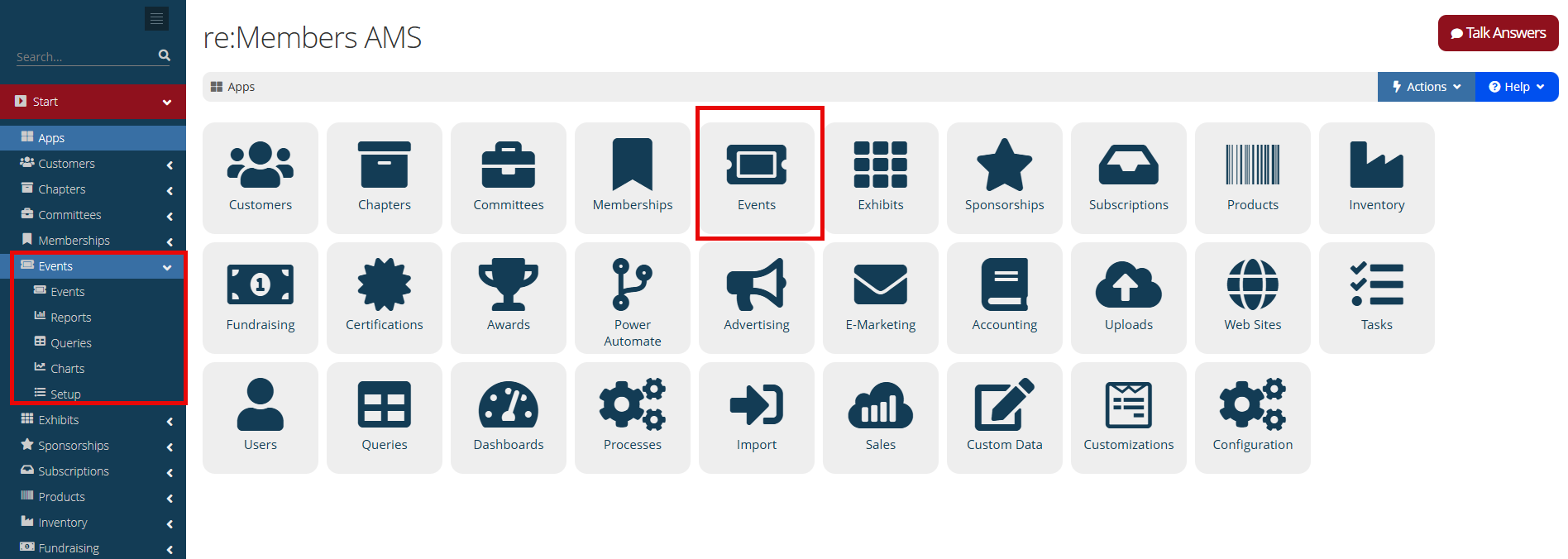Using the Events App
Use the Events App to create and manage events in the system, including event tracks, sessions, speakers, and rooms. Events can be of any type required, from conferences to webinars and everything in between. Once registrants have signed up for an event, staff can use the Qrvey survey tool to send custom surveys to registrants.
![]() For more event-related help and training, visit the Events eLearning course. (Separate sign-on required)
For more event-related help and training, visit the Events eLearning course. (Separate sign-on required)
To work with events, click the Events App icon in the app icon menu, or expand Events in the left navigation bar.
The Events App features visible to you may vary based on your user role settings. For more information on your user role settings, please speak with your company's site administrator.
Features of the Events App include:
- Events: The Events App > Events feature contains all of the controls and settings necessary for you to set up a great custom event. Begin by creating an Event Record, then configure all of the details necessary to sell that event. Set up dates and pricing, as well as event setting (whether a physical venue or a virtual webinar), sessions, speakers, and more.
- Reports: Event-related reports can be accessed from this area.
- Queries: All queries related to events are located under the Events App > Queries feature. From here, bookmark favorite queries, run existing queries, and access any custom event queries you have created.
- Charts: Visualize event purchase data in chart and graph form.
- Setup: Configure information in Setup that can be used during the event creation process. For example, create and manage a list of Venues under Setup that can then be selected from when setting up an event. Sections include:
For assistance in creating and managing events, see the following help topics: