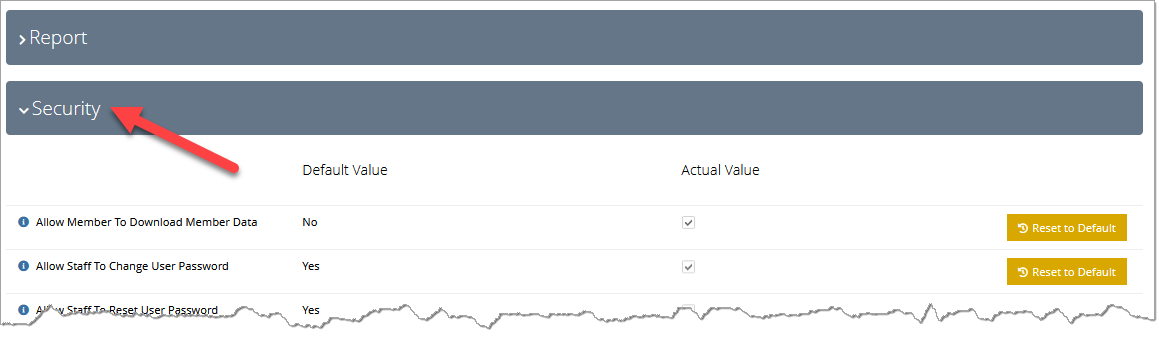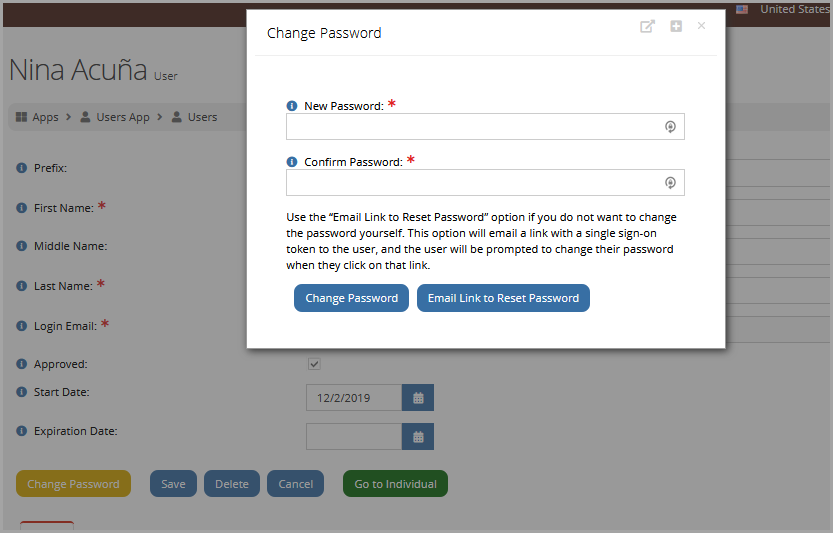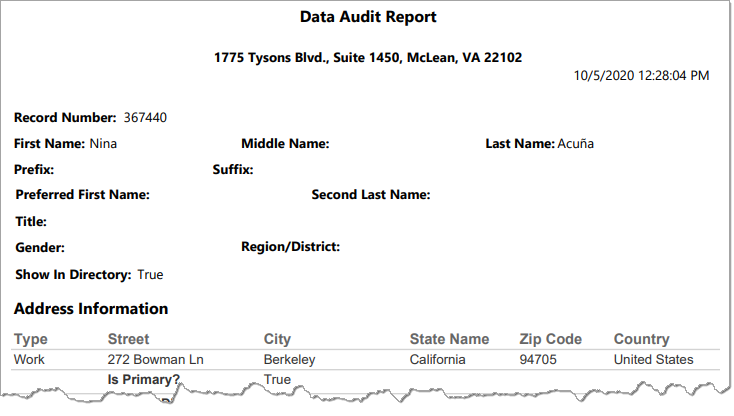Security Configuration Settings
Security settings allow staff to set different security requirements for password management, data download, and login. These settings are located in the Security section of the Configuration App > Settings Feature.
Password Requirements
These settings center on requirements ensuring high password security.
-
Allow Staff to Change User Password
-
Allow Staff to Reset User Password
-
Do Not Allow Last Used Password
-
Force Change Password After
-
Max Invalid Password Attempts
-
Min Required Password Length
-
Password Attempt Window in Minutes
-
Password Requires Lowercase Character
-
Password Requires Non-Alphanumeric Character
-
Password Requires Numeric Character
-
Password Requires Uppercase Character
-
Password Strength Regular Expression
Allow Staff to Change User Password
Default value: "Yes."
This option allows staff to change a password on a user's behalf.
Allow Staff to Reset User Password
Default value: "Yes."
This option allows staff users the option to reset user passwords.
Resetting a password causes an email with a SSO link to be sent to the user, instructing them to log in via SSO link and reset their password.
Do Not Allow Last Used Password
Default value: "No."
Enabling this option prevents a user from resetting their password to their last used password.
Force Change Password After
Default value: [BLANK]
The number of days after which a user is required to update their password.
Max Invalid Password Attempts
Default value: "5."
This is the number of times a user can enter an incorrect password before they are locked out.
Once locked out, the "User is locked out" message displays. The user remains locked out for the length of time defined in the Password Attempt Window in Minutes field or until a staff user unlocks their account via the User Record.
Min Required Password Length
Default value: "12."
The minimum number of characters the system will accept in a password.
Password Attempt Window in Minutes
Default value: "10."
Once a user has locked their account by exceeding the value set in the Max Invalid Password Attempts field, this is the number of minutes their account will remain locked.
Password Requires Lowercase Character
Default value: "No."
Enabling this requires passwords to contain at least one lowercase character.
Password Requires Non Alphanumeric Character
Default value: "No."
Enabling this requires passwords to contain at least one non-alphanumeric character.
Password Requires Numeric Character
Default value: "No."
Enabling this requires passwords to contain at least one numeric character.
Password Requires Uppercase Character
Default value: "No."
Enabling this requires passwords to contain at least one uppercase character.
Password Strength Regular Expression
Default value: [BLANK]
For clients who wish to use a RegEx script to define their password requirements, that can be entered here.
Please contact support@impexium.com for assistance.
Whitelist-Related Settings
These settings relate to tracking and managing whitelisted URLs. See: Whitelisting Safe Domains
-
Whitelist Redirect URLs
-
Track Whitelist Redirect URLs
Whitelist Redirect URLs
Default value: "No."
When enabled, prevents redirects to non-whitelisted pages.
Track Whitelist Redirect URLs
Default value: "Yes."
Does not enable whitelisting, but tracks the redirects from your instance of re:Members AMS.
Other Security Settings
Additional security-enhancement settings.
-
Allow Member to Download Member Data
-
SSO Token Usage Limit
-
Two-Factor Authentication
Allow Member to Download Member Data
Default value: "No."
This setting causes the Download Data option to appear on the My Profile > Account tab > Security setting menu option.
The Data Audit Report downloads as a .pdf file.
SSO Token Usage Limit
Default value: "1."
If a user receives an SSO (single sign-on) link, the number entered here is the maximum number of times that link can be used to enter the system without entering a user name or password.
Two-Factor Authentication
Default value: "None."
This option can be used to enable two-factor authentication during sign in.