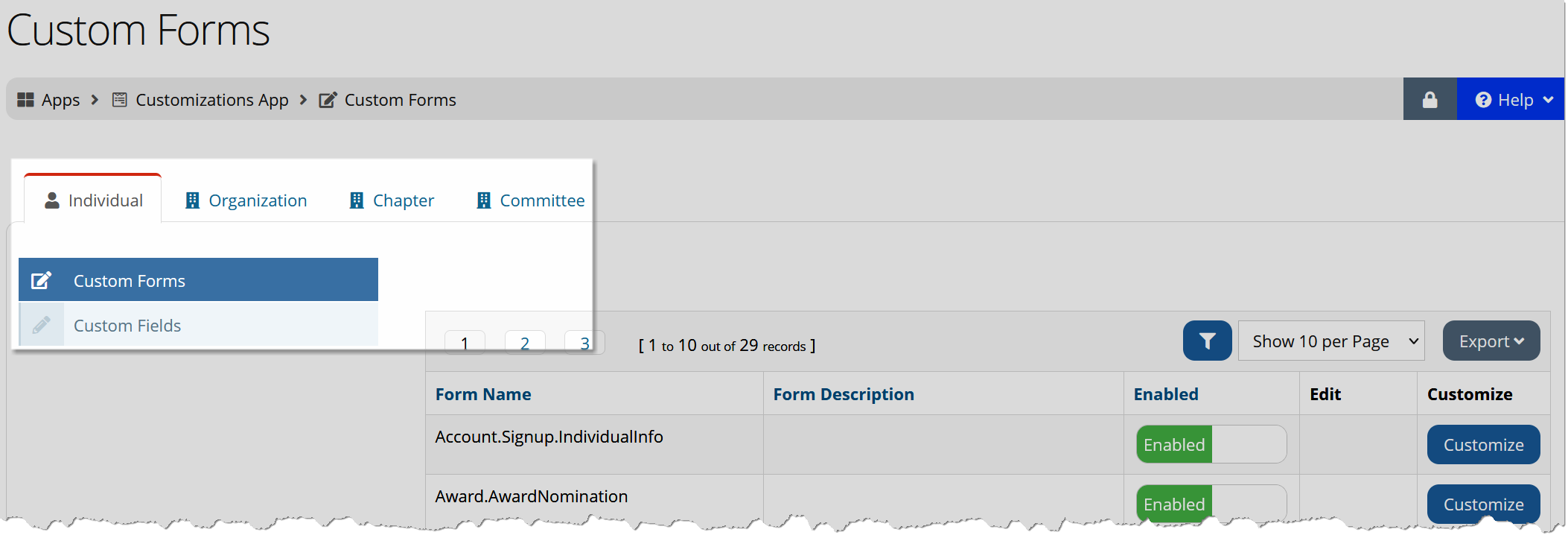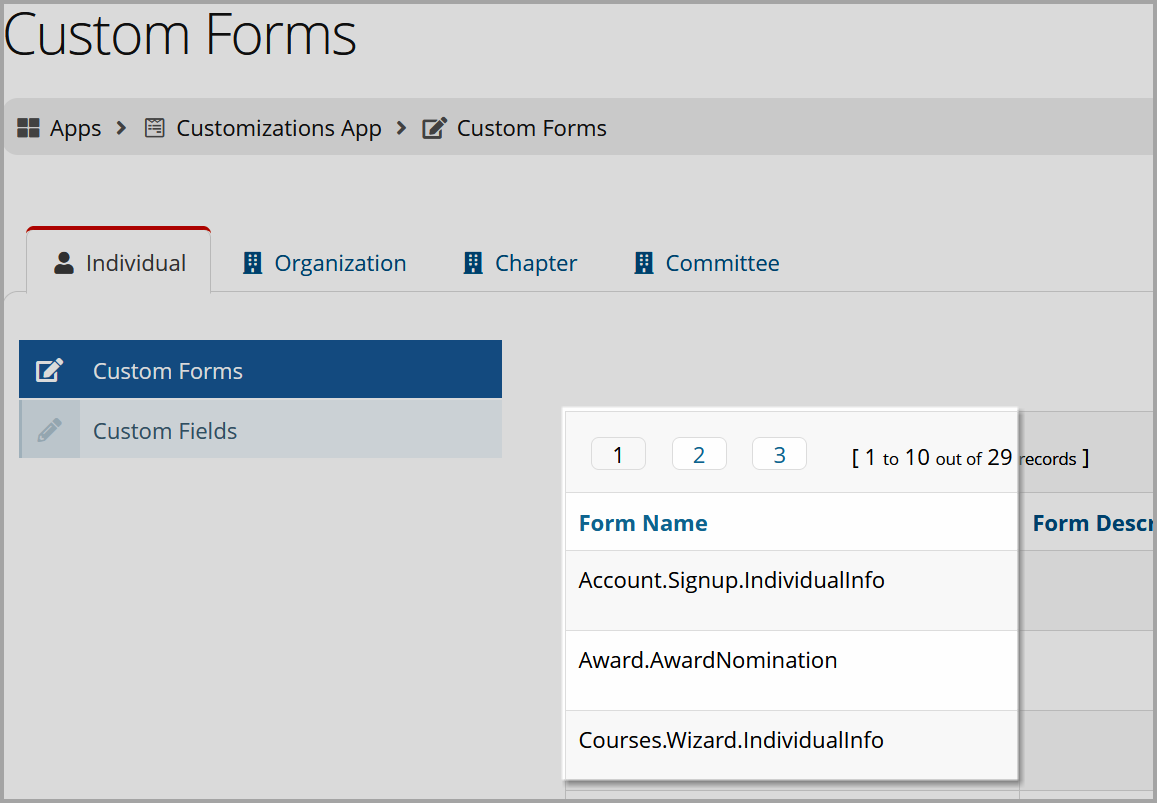Custom Forms and Fields
Certain fields come standard with every instance of the system. For example, the fields "Address Line 1," "Individual First Name," and "State" are standard fields, included by default in every instance of re:Members AMS, because of their universal utility.
Fields not already tracked in the system are considered custom fields and can be configured to track a variety of data.
Example:
Let's say that the National Association of Realtors bases its membership dues on two factors: a member's Join Date and the number of homes sold in the past year. "Join Date" is a standard field in re:Members AMS, and comes with every instance of the system. "Homes Sold" is not a standard field included in re:Members AMS, and would need to be added as a custom field.
Only certain areas of the system allow for custom fields to be inserted. These areas are called custom forms and are only visible if custom field data has been added to them. Both custom forms and fields are accessible via the Customizations App > Custom Forms.
Tip: See Forms Available in re:Members AMS for a list of the non-itemized custom forms available.
Types of Custom Fields
Although custom fields can be set up in a number of areas (on the Customer Records and during the sign-up process, for example). In terms of custom fields related to products, awards, and committees, there are two essential types to consider: non-itemized and itemized. Before starting configuration of any custom fields for products and committees, you should have a sense of the differences between Non-Itemized and Itemized Custom Fields.
The Custom Forms Feature
When you navigate to the Customizations App > Custom Forms, note the tabs across the top of the page:
-
Individuals
-
Organizations
-
Committees
-
Chapters
Each tab delineates a general area of the system on which custom forms are available and custom fields can be created to collect data related to that area. Each tab contains a menu option listing Custom Forms and Custom Fields.
Example:
The National Association of Realtors wishes to track "Homes Sold" on the Individual Record of each realtor in the system.
To configure, staff would begin in the Customizations App > Custom Forms, and because they're tracking data related to individuals, they'd begin under the Individuals tab. Any custom forms and fields in this area will be connected to Individual-type records and cannot be used to collect data for other record types (such as a Committee). In this specific example, staff would want to create the desired custom field in the Crm.Individual.Demographics.Edit form, as this form shows up on the Individual Record.
Finding the Right Custom Form
Once you've narrowed down the type of record on which you want to collect data (Individual, Organizations, Committees, or Chapters) you'll need to locate the necessary custom form.
Based on the name of the form, you can generally infer the area in which the form will appear, and the type of data it should collect.
For example, the Account.Signup.GeneralInfo form (under the Individuals tab) can be used to collect data about Individuals during the signup process. The Award.AwardNomination form can be used to collect data about Individuals during the entry of a nominee for an award.
Once you've located the correct custom form, click Customize to begin editing it. New fields can be created during the process of creating the custom form, or separately and selected when editing a form.
See also:
Forms Available in re:Members AMS
Note: Always test custom form creation in your Sandbox environment prior to configuration in Live.