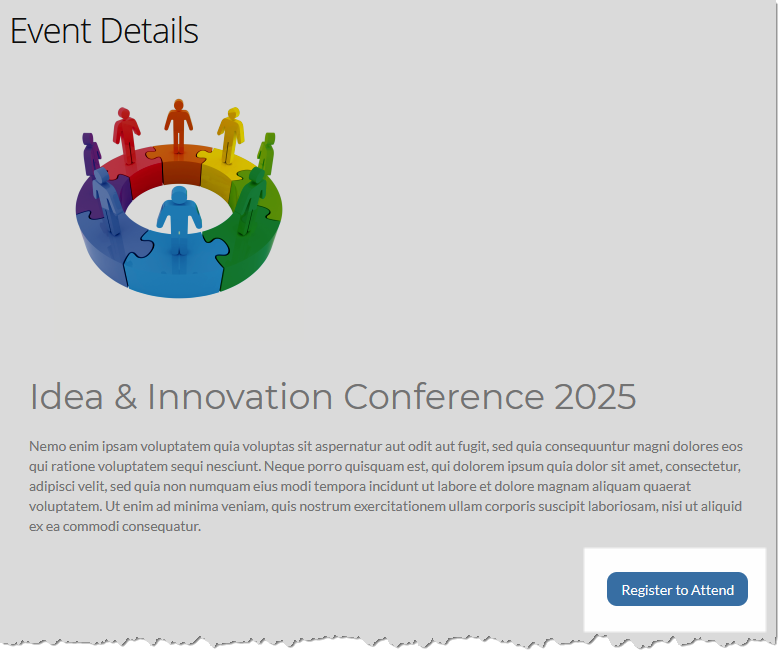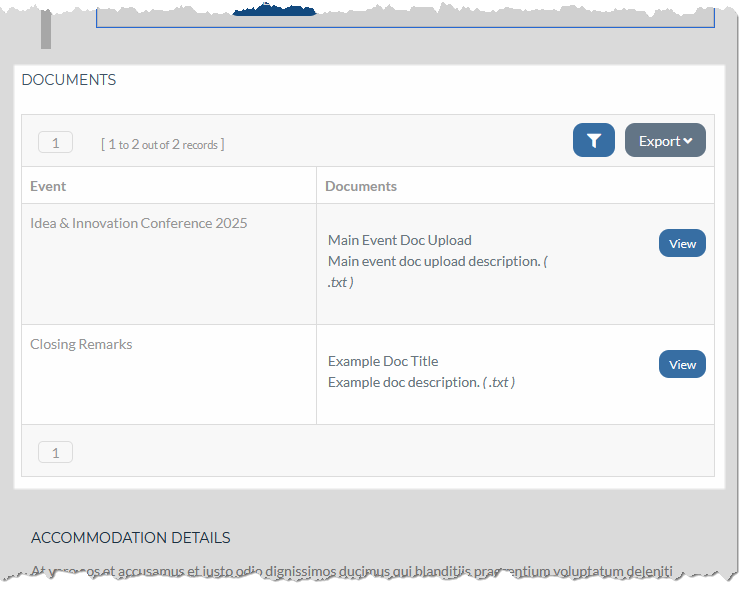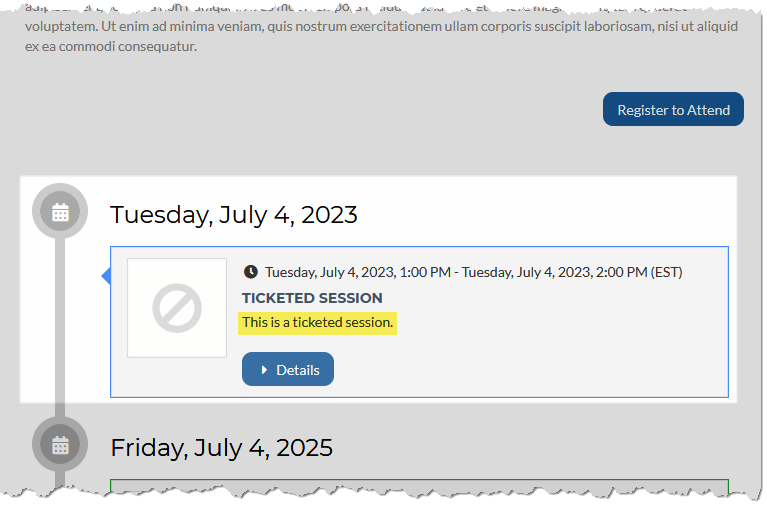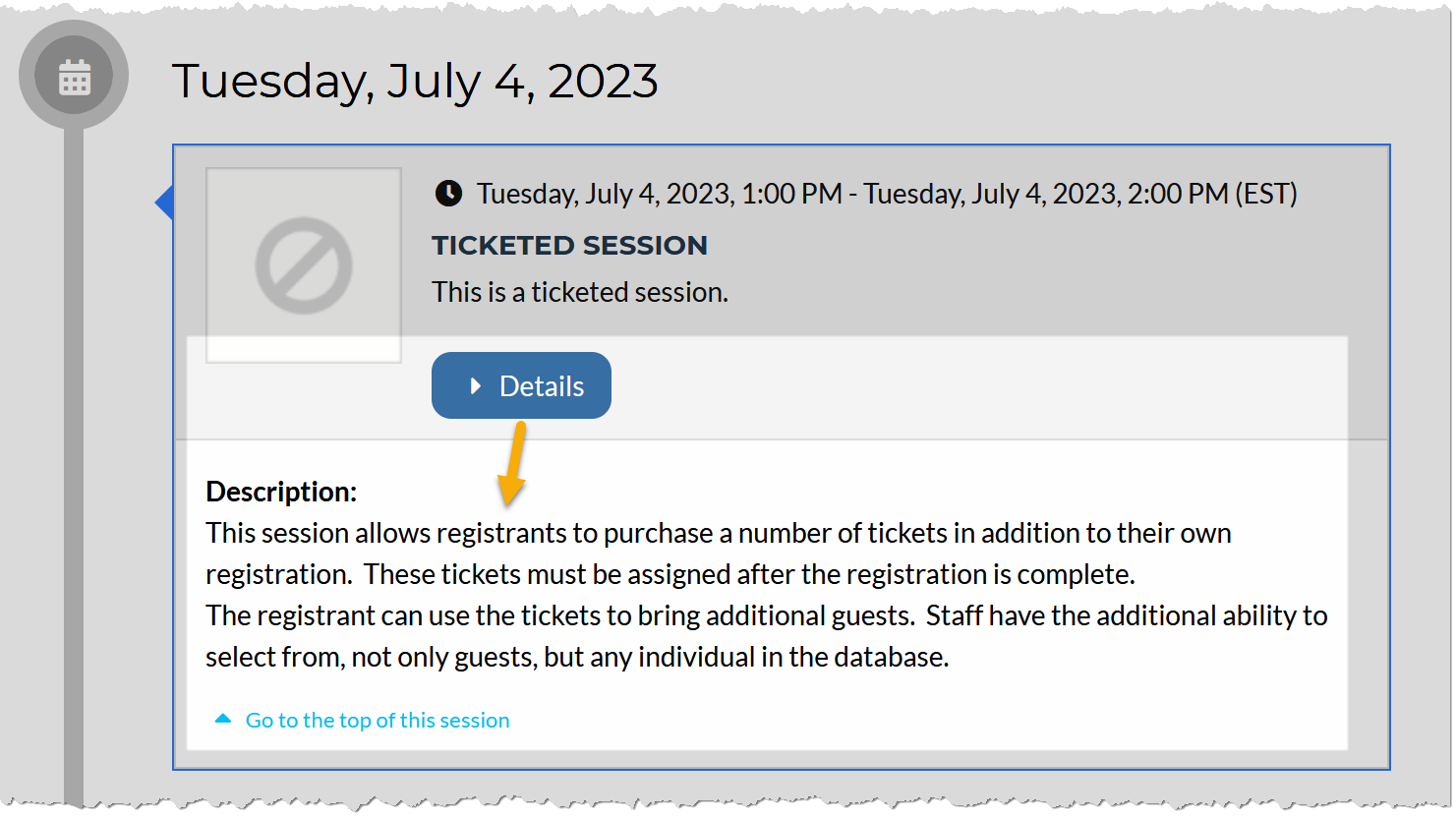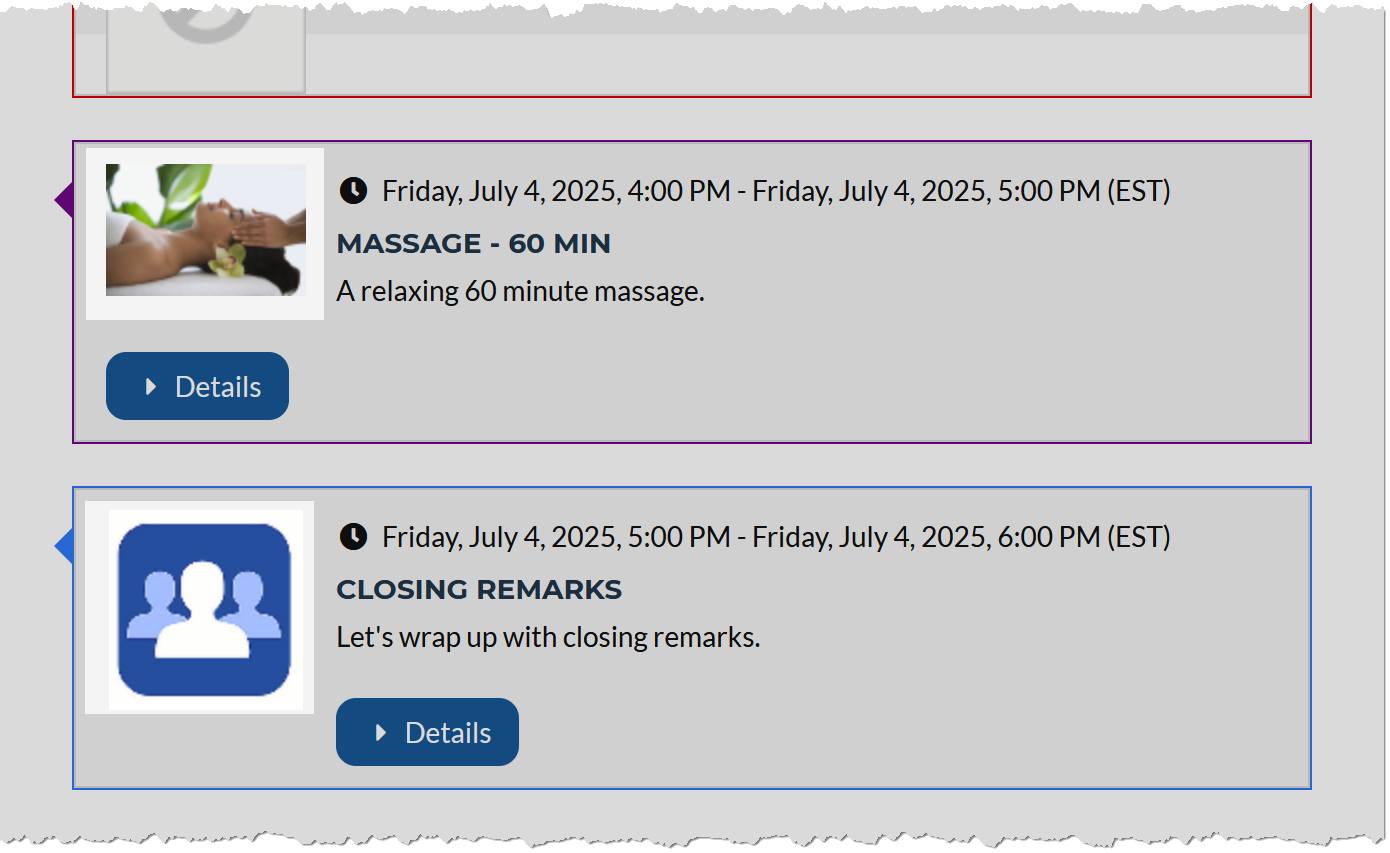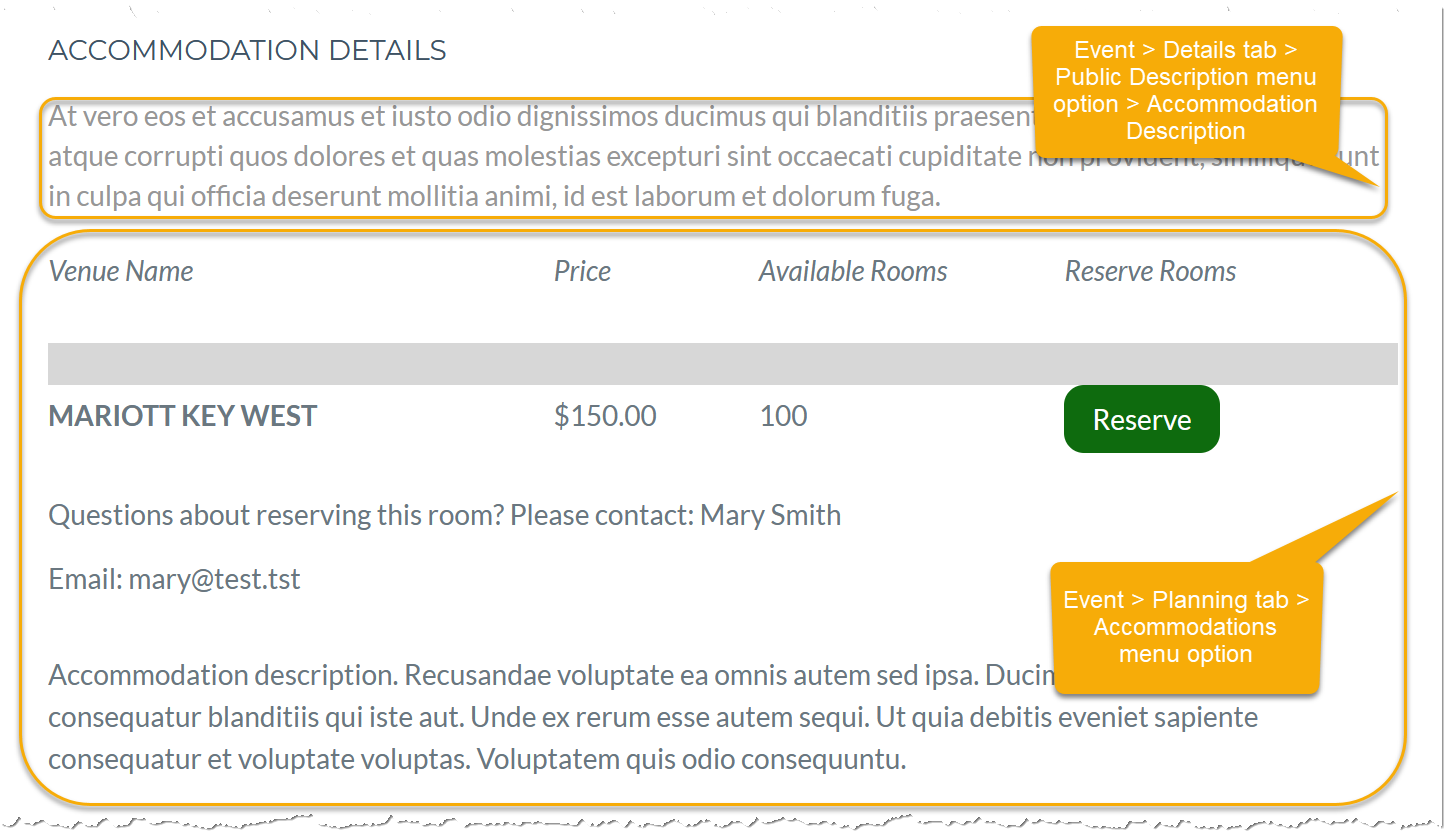Web Content - Event Details
The Event Details web page content allows users to see the details about an event prior to beginning the registration process.
Note: Pages using Event Details content must receive the ID of the event being registered for. This takes place automatically when Event Details page is accessed via the Upcoming Events list, but it can also be done manually. (This principle is described in more detail in the help article, Linking Directly to a Product or Product Category)
Example: If the page containing Event Details content has the URL, "members.myassociation.com/events/event-details/," directly navigating to this URL will not correctly display the page.
The event ID must also be passed through the URL, like so: "members.myassociation.com/events/event-details/?id=41e332c4-6b2b-44a3-8005-92658af16cab."
This ID is automatically passed if the user navigates through a page such as Upcoming Events. The URL + event ID can also be manually created.
Configuration
Content Configuration
In the Event Details content item, the following settings can be configured:
Result
The settings configured using this content item will appear on the Event Detail page. This page is typically linked to Upcoming Event and Event Calendar web pages.
Note that options visible to staff versus non-staff users may appear slightly different. To fully see the non-staff experience, impersonate a non-staff user.