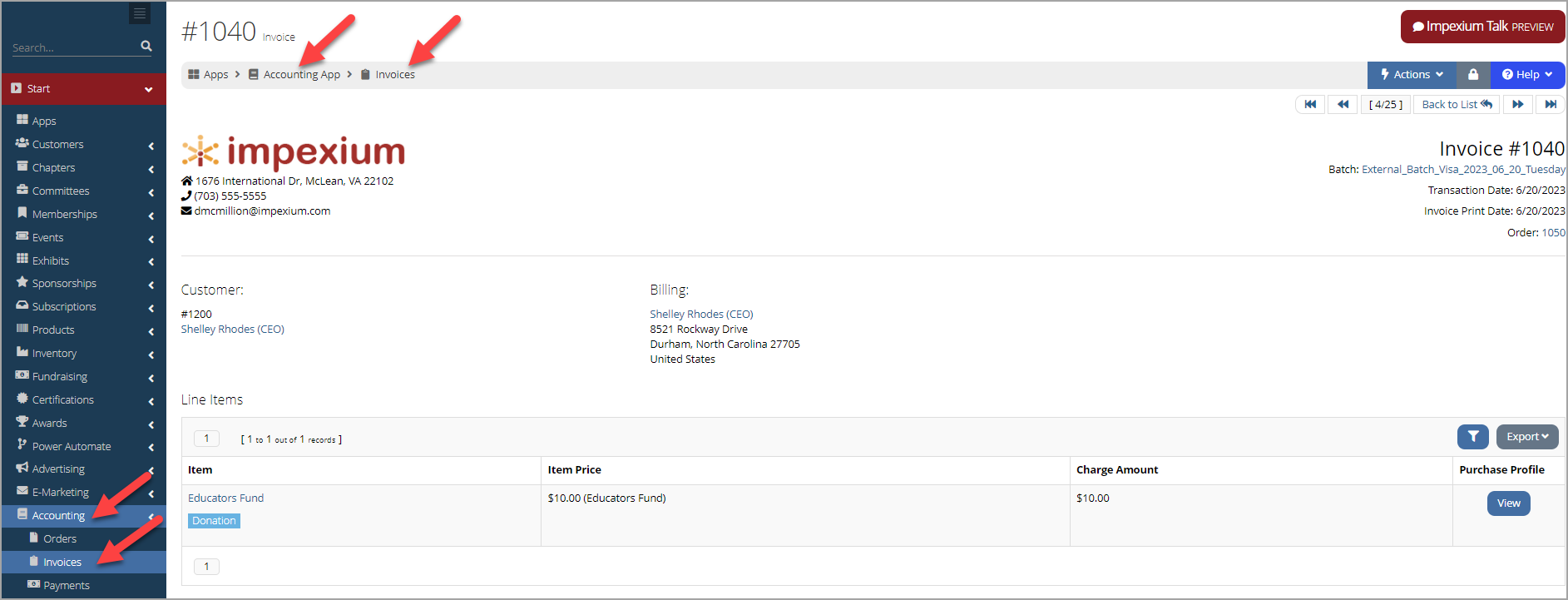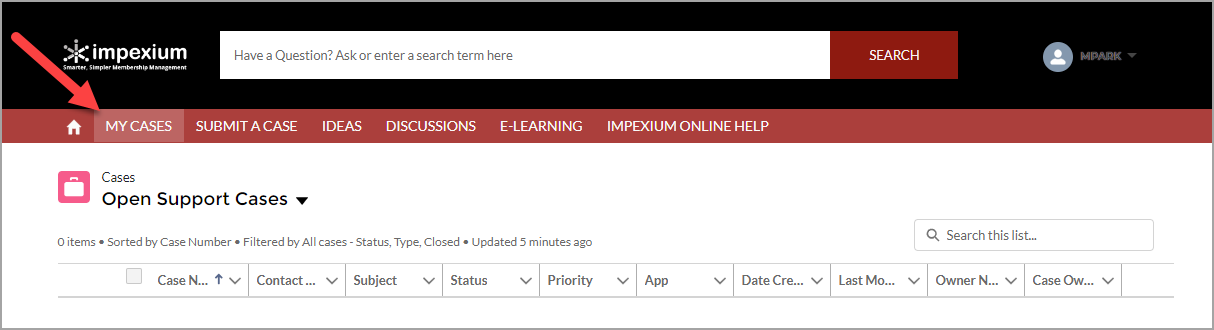Submitting Support Cases
This video reviews when and how to submit cases to support.
All customer support cases are handled via tickets. Tickets can be submitted either by email, to support@impexium.com, or online via the Impexity support portal.
Tip: Report only one issue per support case! You will receive quicker, more accurate, answers than if you attempt to lump several issues into one case.
To submit a case online,
-
In re:Members AMS, navigate to the Help menu > Support Portal. This launches Impexity.
Note: Impexity requires a separate login from your instance of re:Members AMS. If you require a login, please email support@impexium.com.
-
The Create a Case form automatically loads.
-
Subject: Enter a one-sentence summary of the issue.
Note: If you work within multiple instances of re:Members AMS, include the applicable client name or acronym in the Subject line as well.
-
App: Select from the drop-down the area of the system in which the issue occurred. If you are unsure of which App is operating when the issue occurs, view the breadcrumbs or Navigation menu.
-
Priority: Choose the appropriate priority code to indicate the severity of the issue.
Note: Support staff receive an alert any time a Severity 1 or 2 case is submitted, to ensure it is seen to quickly.
-
Sev-1: Emergency!
Example: Your entire system has gone down.
-
Sev-2: Impacts/prevents financial operation.
Example: An error preventing the creation of new invoices.
-
Sev-3: Impacts business operation or financial operation but with a workaround.
Example: Individuals can't be added to a committee or an event is accepting registrations on the staff side, but not externally.
-
Sev-4: Has a workaround, is a long-term project, general question or other.
Example: Help with enabling an integration, such as UPS Shipping.
-
-
Description: Enter a detailed but concise account of the issue. Ensure the following when writing a support ticket:
-
Any troubleshooting you've already tried and patterns you've noticed.
This allows the support representative to quickly rule out possible solutions that have already been attempted.
-
Give examples such as a specific customer's Record Number or the exact Error Code received.
-
Share the URL of where the issue is occurring.
-
Report only one issue at a time.
-
-
-
Add Attachment: A screenshot can be provided to display any additional information involving the issue.
-
Click Submit. You will receive an email confirmation that your case has been created.
All updates regarding the case will be sent via email and cases can also be monitored within Impexity by navigating to the My Cases option.
Refer to the video for more detailed instructions on creating a case and monitoring the status of a submitted case.