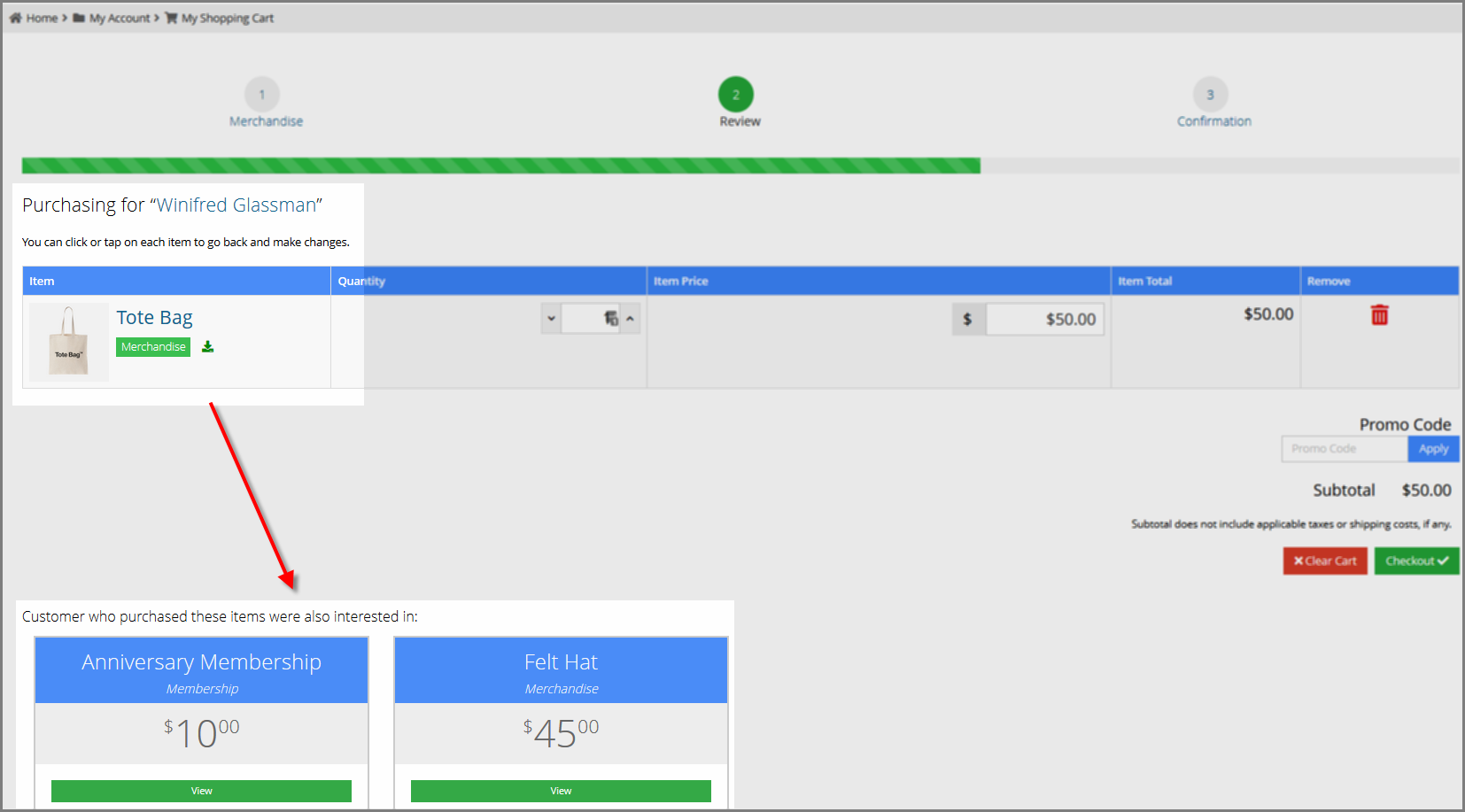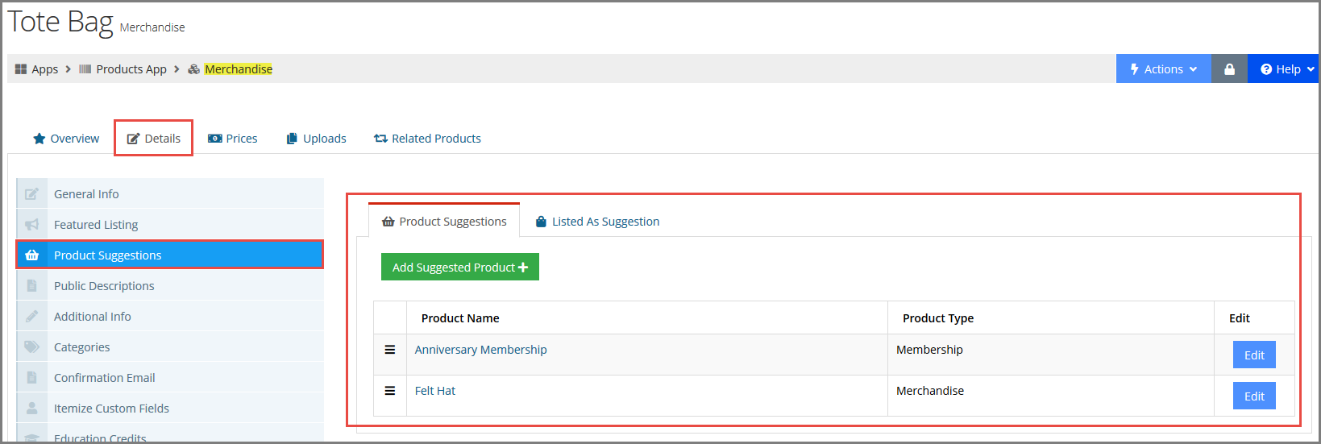Suggesting Products at Checkout
Staff can configure suggested products to appear when a certain product is purchased. These suggested products appear during the checkout wizard, after a the primary product is selected. A maximum of 15 recommended products can be configured.
This configuration is available for all product types (merchandise, memberships, events, etc.), under the Details tab > Product Suggestions menu option.
To configure recommended products:
- Open the Product Record > Details tab > Product Suggestions menu option.
- In the Product Suggestions tab, click the Add Suggested Product button. In the Add Suggested Product window, begin typing the name of the product in the quick lookup field and select from the list of suggestions.
Note the Listed As Suggestion tab: this tab lists all of the products to which the primary product being viewed is associated as a suggestion.
During checkout, related products appear in a carousel at the bottom of the purchase wizard.
The text appearing above this section can be modified by navigating to the Configurations App and searching for the Suggested Products Caption field. The default text is “Customers who purchased these items were also interested in,” but staff can change this value to something else.