Purchasing Products
Staff and non-staff users can purchase products in the system. Purchase options are slightly different depending on whether a user is non-staff or has a staff role.
Shopping as a Staff User
Staff users can purchase a product on a customer's behalf from that Customer's Record or from the Product Record itself.
Purchasing via the Customer Record
-
Navigate to the Customer Record (Individual or Organization).
-
Click the Buy tab.
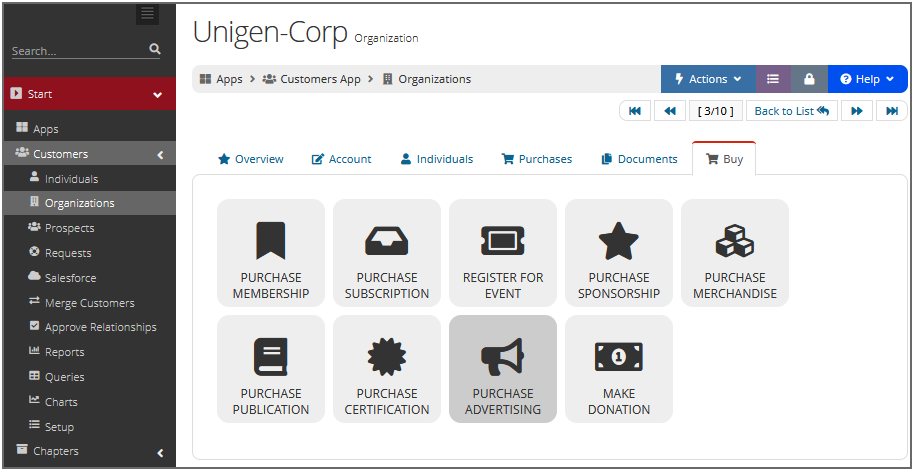
-
Under the Buy tab, click the icon corresponding to the product type to be purchased. If no products of a certain type yet exist in your system, the corresponding icon will not appear under the Buy tab.
-
Proceed through the purchase wizard for that product.
Depending on the product being purchased, the checkout process may include steps specific to that product type (such as event registration, which includes steps like session selection and badge setup).
Purchasing via the Product Record
-
Navigate to the record of the product to be purchased.
-
Click the Overview tab.
-
Click the Purchase this [...] button. The product purchase wizard will begin.
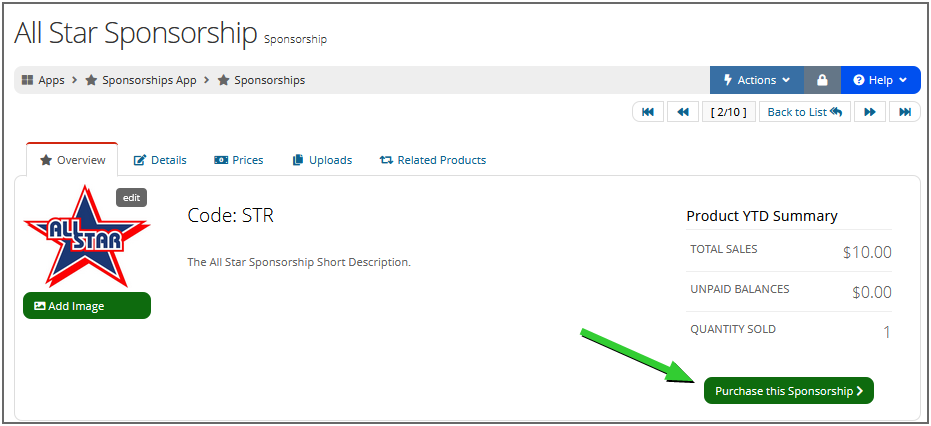
-
Enter the name of the customer purchasing the product.
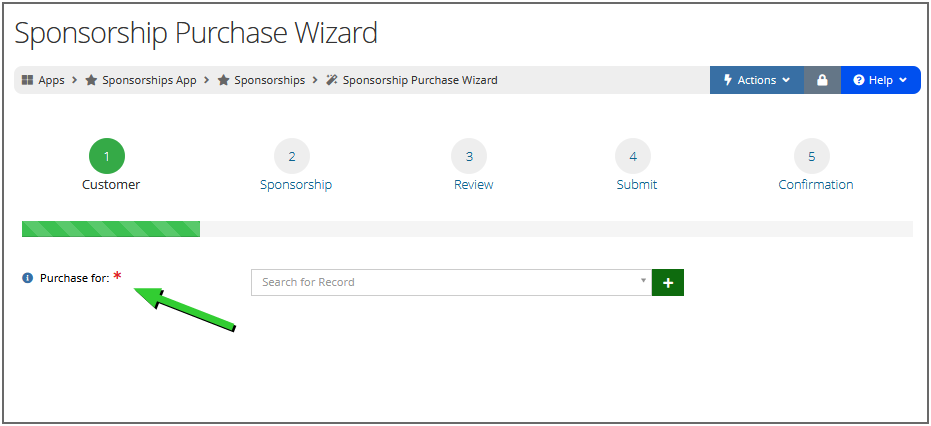
-
Proceed through the remainder of the checkout process.
Shopping as a Non-Staff User
Non-staff users do not have access to the Buy tab on their My Profile page. Instead they must navigate to the online store for their desired product. These online store URLs can be obtained via the Websites App under the Page Settings tab for each page.
Depending on your needs, you may, for example, choose to link to a store page via a button on your primary website or by sharing a link in an email.
"Purchase for" Selection: If the user has a relationship with an organization allowing them to purchase for an org, tiles will appear allowing them to purchase for themselves or for a related organization.
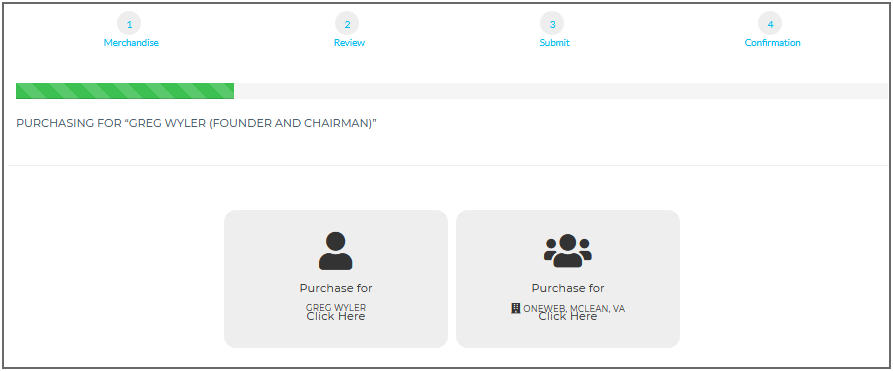
Quantity and Item Price: Non-staff can change the quantity being purchased, but are unable to edit the item price.
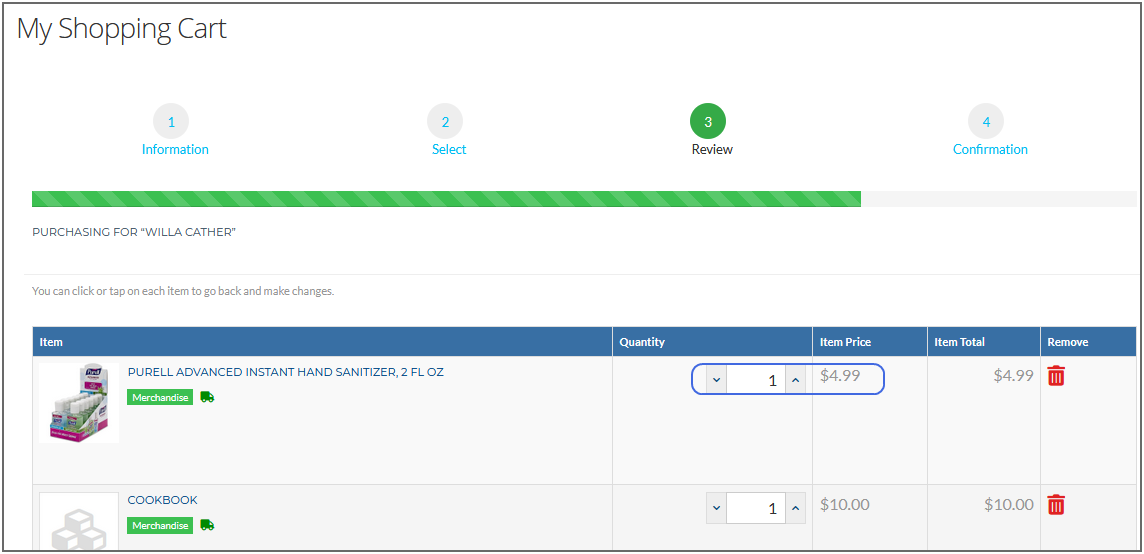
Payment Options: Non-staff are not required to choose a batch during checkout. An external batch is automatically created to receive non-staff transactions for a certain payment type and day. (See also: Auto-Created Batches.)
Transactions created by non-staff users are visible on that user's record, under the Purchases tab. If the user purchased on behalf of their organization, the transaction is visible on the Organization Record > Purchases tab.