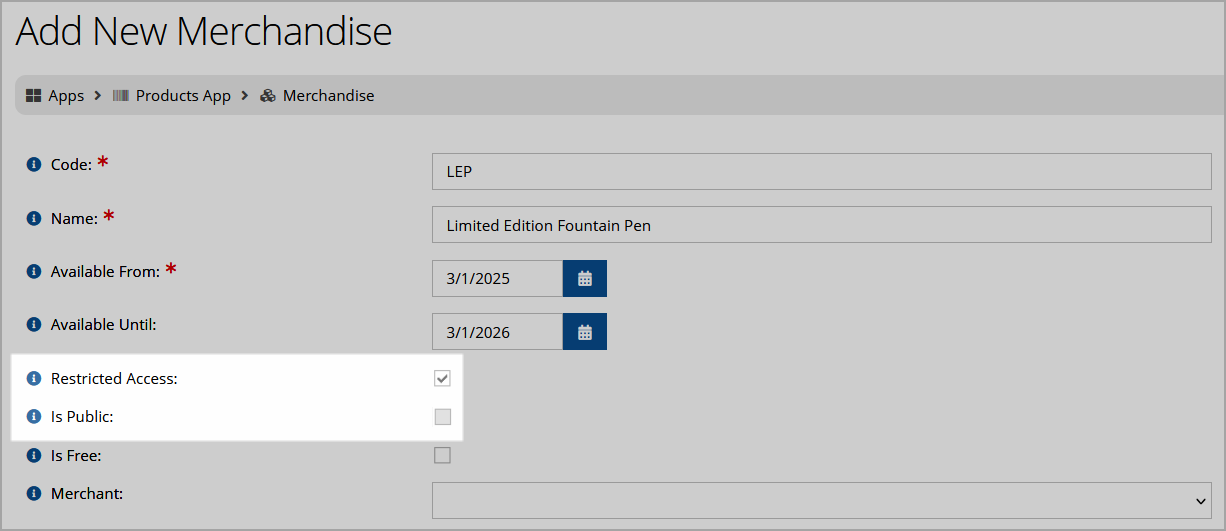Restricting Product Visibility
It's possible to restrict the visibility of certain products among your own staff, from the list of available products, queries, and when viewing invoices.
To restrict product visibility, it's necessary to:
-
Enable the system-wide configuration setting.
-
Configure the desired role(s) with access.
-
Set the desired product(s) as restricted.
Enabling the Restricted Product Configuration Setting
-
Navigate to the Configurations App > Settings > Shopping section.
-
Locate and enable the Allow Restricted Product Configuration setting.
-
Click Save at the bottom of the Shopping section.
Setting Role Permission to Restricted Products
Once the setting is enabled site-wide, permission to create and view restricted products must be imparted on the role level, via the Restricted Access security permission. For more on roles and security permissions, see Assigning Security Permissions to User Roles.
Note: The Administrator role automatically includes the Restricted Access permission.
Setting Products as Restricted
Once the setting is enabled, users with the necessary role permission can navigate to the Add New Merchandise form and enable the Restricted Access setting.
Restricted products cannot be set as visible to non-staff users. Only the staff with the required role permission will be able to view these products, either in the Product Record or in other areas such as orders, invoices, and on Customer Records as purchases.