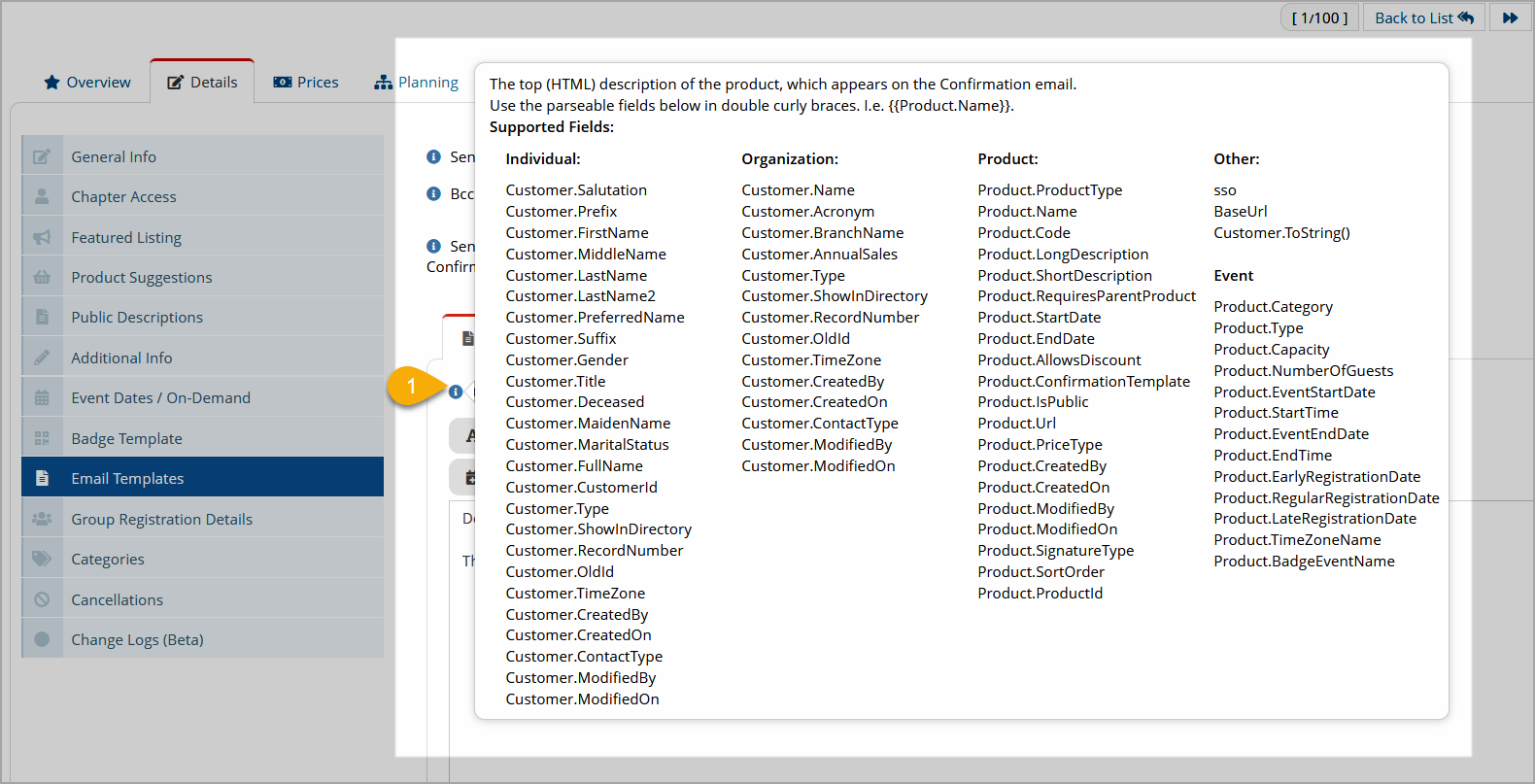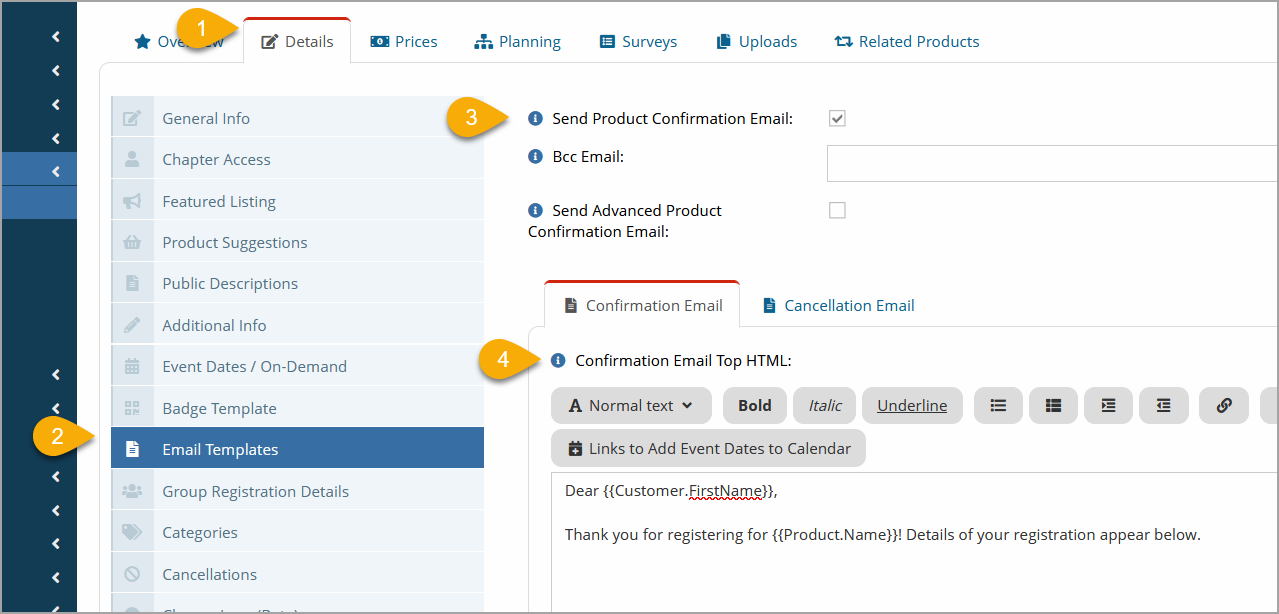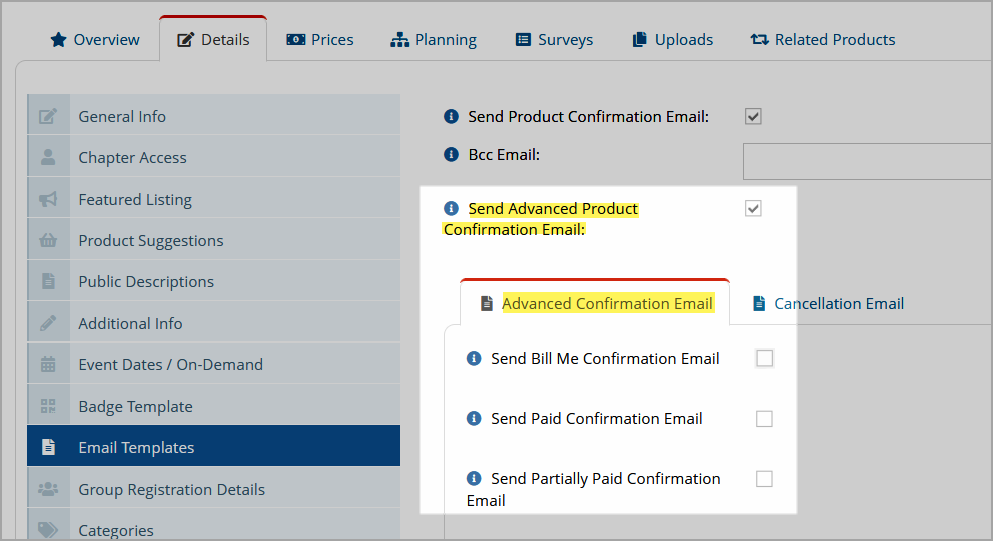Sending Confirmation Emails
When a product is purchased, two types of confirmation email can be sent to the customer—a standard or custom confirmation email.
The type of information in the standard email cannot be modified. Staff can, however, add any information necessary to the custom confirmation email, including hyperlinks and images. Custom confirmation emails can also be configured to send based on specific scenarios during the purchase process ("advanced" product confirmation email settings).
Note: If configured, the custom confirmation email will be sent regardless of whether the customer opts to receive the standard confirmation email.
Standard Confirmation Emails
The standard confirmation email option appears on the final step of the purchase process. Before the Submit Your Order button is clicked, users have the ability to opt for a confirmation email, as well as to send a copy of that confirmation to another address.
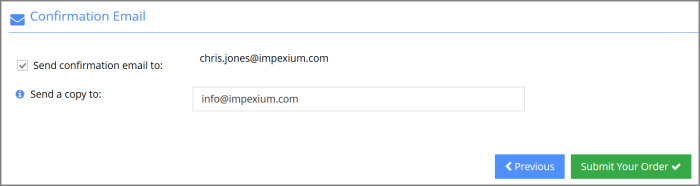
The standard confirmation email includes bill to information, order number and date, payment method, and items purchased.
Custom Confirmation Emails
Custom confirmation emails allow staff to share additional, more personalized, information with the purchaser. These can also be configured to send only in specific scenarios.
To create a custom confirmation email for a product:
-
Navigate to the Product Record > Details tab > Email Templates menu.
-
Click the Send Product Confirmation Email check box. A Confirmation Email text box will appear.
-
If you wish a copy of each confirmation email to go to a specified email address, enter that email address in the BCC Confirmation Email field.
-
In the Confirmation Email Top and Bottom HTML text boxes, enter the information to appear in the email. This can include images, hyperlinks, and HTML formatting. (To enter HTML tags, click the Edit in HTML button.)
Note: The space between the Confirmation Email Top and Bottom HTML content will include standard information about the product being purchased.
-
Click Save.
Advanced Product Confirmation Emails
To send a custom confirmation email in more specific scenarios, follow steps 1-2 under the "Custom Confirmation Emails" section, above.
The Send Advanced Product Confirmation Email option will appear. Once enabled, this option permits staff to send a custom email for the following scenarios:
-
Bill Me: The customer uses the Bill Me payment option.
-
Payment Received: The customer submits payment during checkout.
-
Partial Payment: The customer submits a partial payment.
To configure Advanced Product Confirmation emails:
-
From the Product Record > Details tab > Email Templates menu option, click Send Advanced Product Confirmation Email.
The Advanced Confirmation Email area will appear.
-
Choose one or more of the following:
-
A Top HTML and Bottom HTML text box will appear for each option selected. Enter the desired text for the enabled scenario(s).
-
Save.
Using Variables in Custom Confirmation Emails
Variables can be used to create a more personalized email. For details on using variables in confirmation emails, see the help topic Configuring Variables in Confirmation Emails.
Tip: You can find a variable list in the Product Record by hovering over the "i" icon next to the Confirmation Email Top or Bottom HTML text boxes.