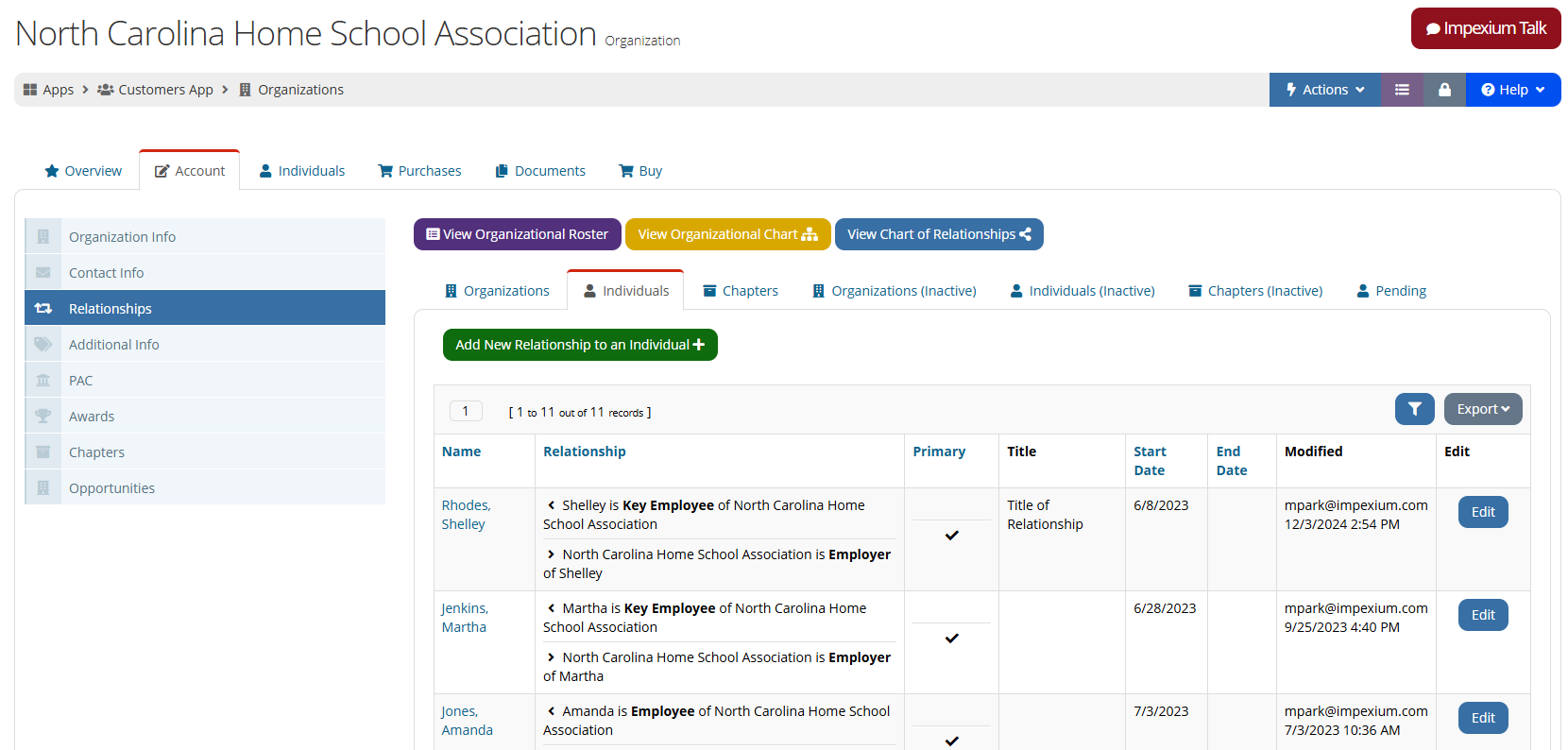Assigning Relationship Types
Once relationship types are configured, staff can link customer records using these relationships. Relationships not only indicate connections between organizations and individuals, organizations and other organizations, and individuals to individuals, they can also enable permissions to the users that hold those relationship types.
- Tracking history: relationships record the history of how customers interact with one another over time, including any entities flagged as "Is Primary" for a certain relationship type and the start and end date for that relationship.
- Enabling permissions: certain relationships can be configured to allow an individual to manage and/or purchase on behalf of a related organization.
To create a relationship between two customer records:
- Open the Customer Record.
- Click the Account tab.
- Choose the Relationships menu option.
- Choose the Organizations, Individuals, or Chapters tab.
- Click the Add New Relationship to an [...] button.
- In the Add New Relationship form:
- In the Relate to [...] field, begin typing the name of the entity that the customer should be related to.
- Choose the Relationship type. If necessary, indicate whether the customer is the primary of that relationship type (this check-box will only appear if the relationship type is set to Allow Primary).
- Choose the Reciprocal Relationship type.
If necessary, enter a Title.
Note: Keep in mind that this is not the primary Title field, which can be found under the Account tab on the Customer Record, under Personal Info—this title field allows clients to, if necessary, associate different titles with a customer's many possible relationships. For example, "Iris Donagal" may have a relationship with "BAE Corporation" and "Palantir, Inc.," and a different title within each organization.
- Select any contact methods that should be connected with this relationship from the Email, Address, and Phone drop-downs.
- A Relationship Start Date and Relationship End Date can be selected to allow tracking of the time period of the relationship.
Note: For customers getting benefits flow down from a related member, the end date can be set to stop benefits flow down.