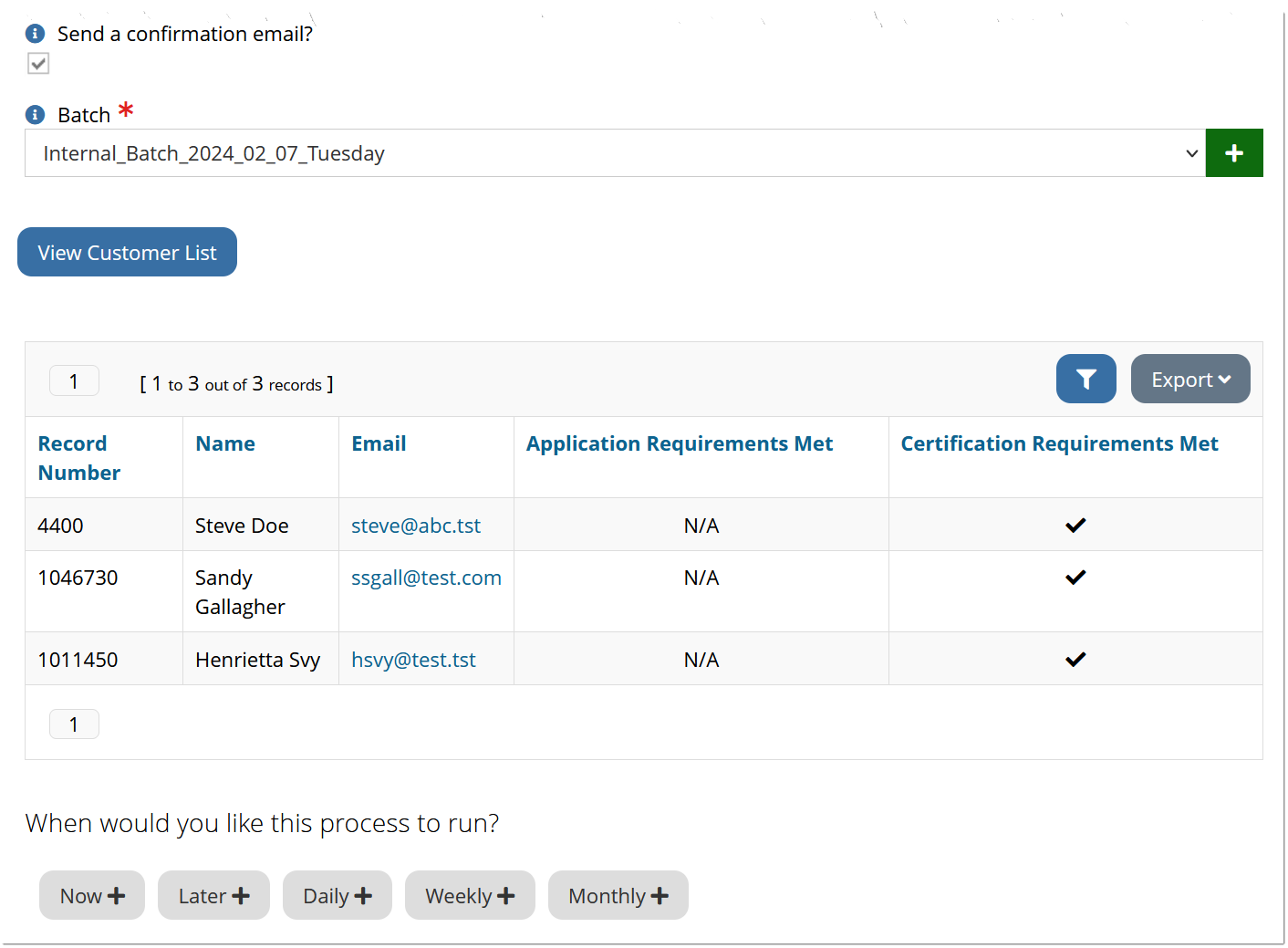Running the Mass Certification Process
Staff have the option of quickly approving a group of Certifications and Applications using the Mass Certification Process. This option is available to staff users only and permits scheduling an process to approve Education Credits and/or Exam Scores set as requirements on Certifications and/or Certification Applications.
As a result of running the Mass Certification Process, the applicant is then moved to the next step toward Certification.
Note: Only Certifications configured with the requirements of an Exam and/or Education Credits can be included in the Mass Certification Process.
Accessing the Mass Certification Process
The Mass Certification Process can be run by staff from two locations in the system: from the Processes App and from the Certification Record. Each location directs staff to the same Add Schedule form—choose the most convenient starting point.
From the Processes App
-
Navigate to the Processes App > Process Center.
-
Open the Ecommerce.MassCertification process.
-
In the Mass Certification Process Record, click the Schedules tab.
-
From the Active Schedules menu, click the Add New Schedule button.
Note: Accessing the Mass Certification Process from the Processes App has the added benefit of showing the history of the process, as well as the option to schedule future instances of the process.
From the Certification Record
-
Navigate to the Certifications App > Certifications feature.
-
Open any Certification Record that has Education Credits and/or Exam requirements on the Certification.
-
In the Certification Record, click the Actions drop-down and select Mass Certifications.
Scheduling the Mass Certification Process
-
Access the Add Schedule form using one of the methods listed above.
-
In the Certification field, choose the certification you wish to approve. Only certifications that have requirements of an exam and/or education credits will appear in the drop-down.
If the selected Certification has a related Application, under Selection Criteria you can use the Application Status, Application Date From, and/or Application Date Through fields to further narrow down which certificants should be included in the process. -
Use the Send a Confirmation Email? check box to send a purchase confirmation email letting a certificant know they’ve been certified, if the certification was free, or letting them know an order was generated and they’ll need to pay to become certified.
-
Choose the Batch into which accounting records related to this process should be grouped. If the appropriate batch does not exist, click the green Add icon to create one.
-
Click View Customer List to preview the list of which users will be approved if the process is run.
-
Schedule when the process should run. The Mass Certification Process can be scheduled far in advance using the schedule later option.
-
Click Schedule Process. You'll receive an email letting you know the process has been initiated and another email is sent once the process is completed.