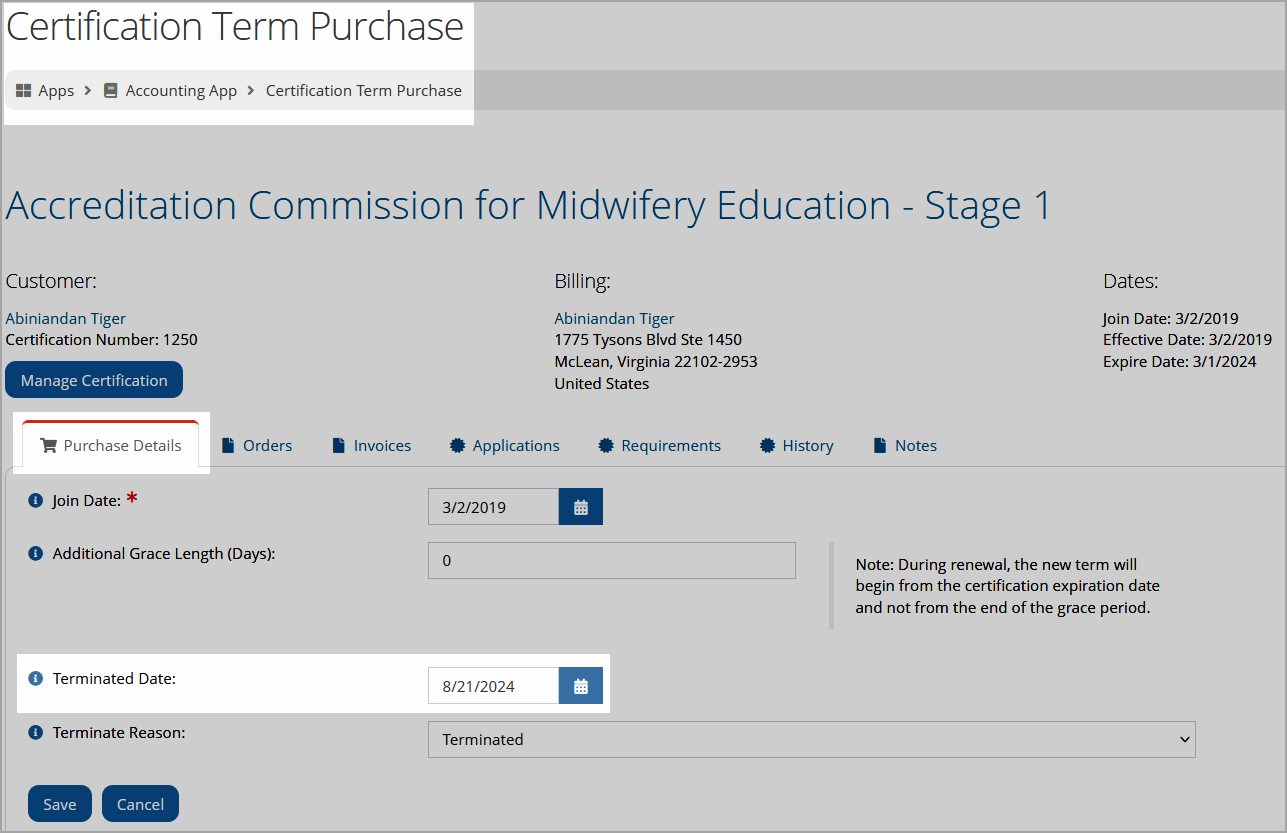Terminating Certifications
Certificates can be terminated or dropped in two ways: individually or en masse.
Terminating a Single Certification
-
In the Certifications App, open the Certification Record.
-
Click the Actions drop-down.
-
Click List Certificants.
-
In the Certificants List, locate the user to be renewed and click the View button. The Certification Term Purchase page for that customer will appear.
-
Locate the Terminated Date field and enter the date on which that certificant's certification is to be dropped.
-
If desired, choose a Terminate Reason from the dropdown menu.
-
Click Save.
Running the Mass Certificant Termination Process
-
In the Certifications App, open the Certification Record.
-
Click the Actions drop-down.
-
Click Drop Certifications. The Drop Certification Process form will appear.
-
Under Certification Types, choose the certification types to be included in the mass termination.
-
In the From and To fields, define the expiration date range to be included in the drop.
For example, if 9/1/2019 is entered in the From field, and 9/30/2019 is entered in the To field, all certificants who expired within September 2019 will be included in the drop process.
-
In the Termination Date field, choose the date on which the certification will become inactive.
-
The Termination Reason field can be used to indicate why these certifications were terminated. (These reasons are configured under Certifications > Setup.)
-
Choose whether to Notify Members using the check box.
-
To review the certificants that fall within your defined parameters, click the Email Drop List as Attachment or View Drop List button.
-
Click Schedule Process.
-
Note: This process can also be initiated from the Processes App > Process Center, using the "Ecommerce.DropCertification" process. Steps described in step 3, above, still apply.