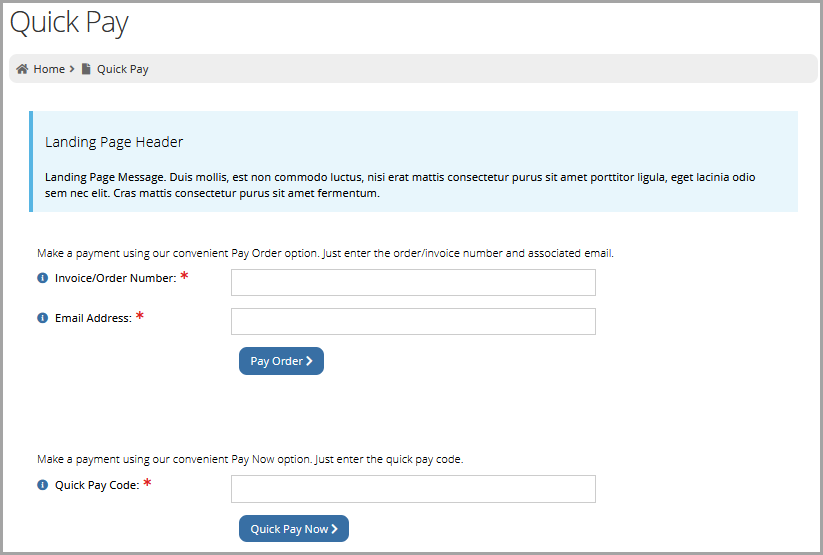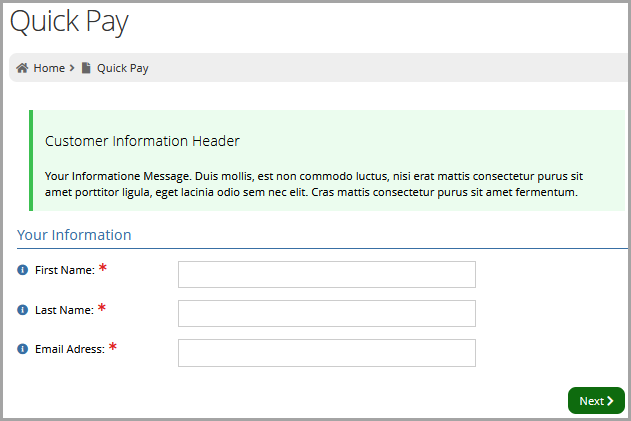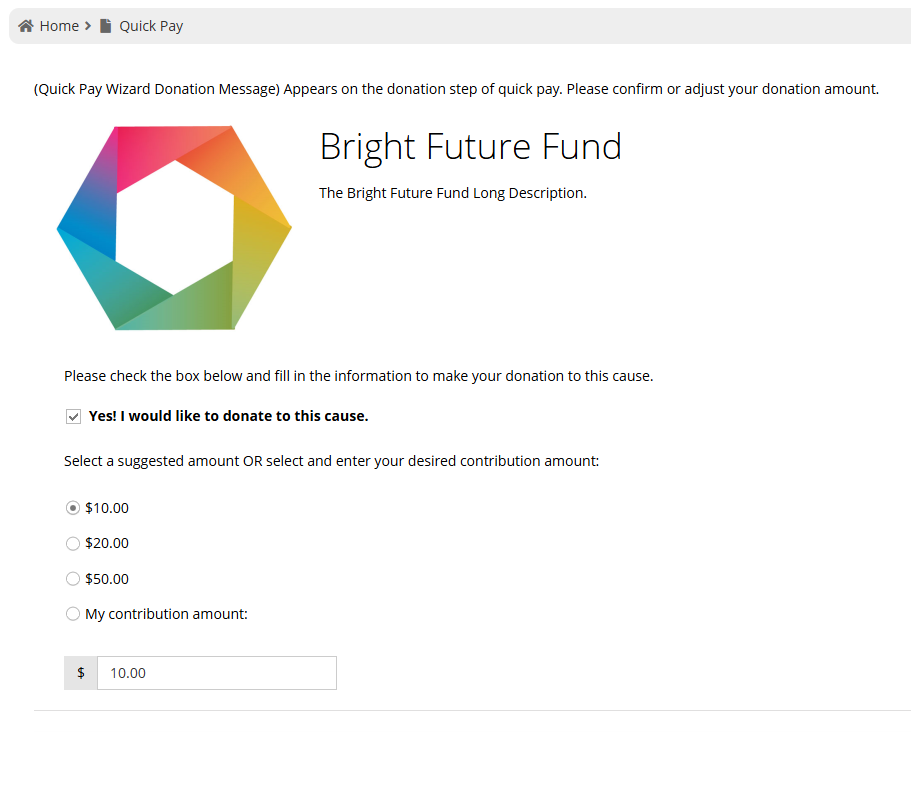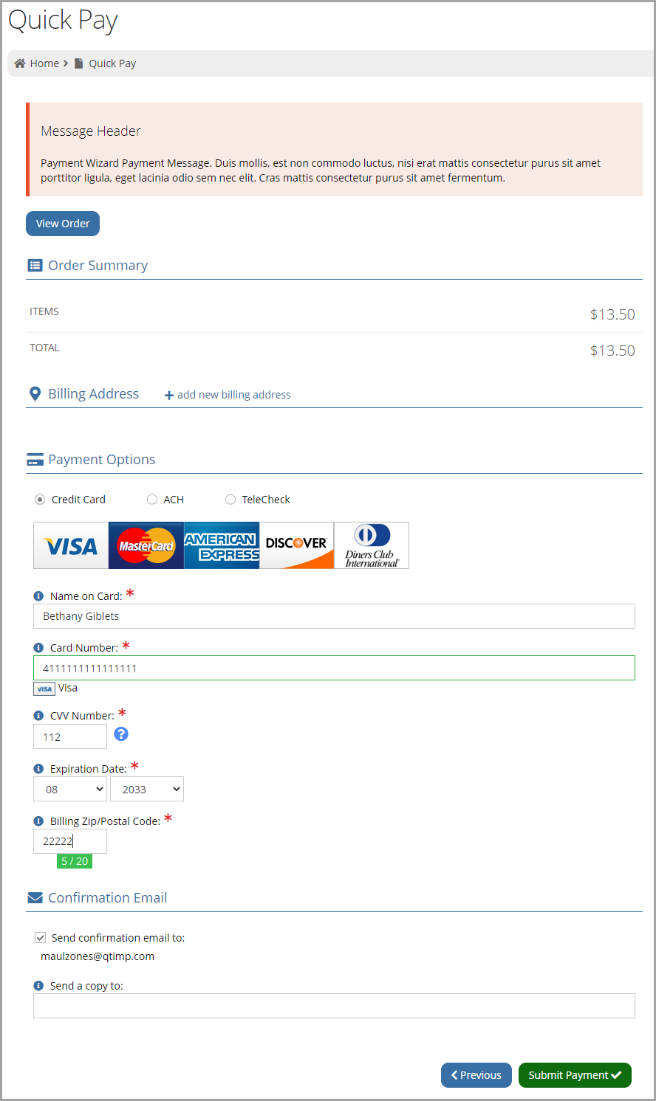Using Quick Pay
Note: For more on configuring Quick Pay, see Configuring Quick Pay.
Once quick pay is fully configured:
-
Navigate to the web page configured with the Quick Pay Purchase web content. In the published page,
-
If Show Invoice or Order Number and Email was enabled, a section appears allowing a user to enter an Invoice/Order Number and the purchaser Email Address.
-
If Show Quick Pay Code was enabled, a section appears allowing a user to enter a Quick Pay Code to make their payment.
Note: The Quick Pay Wizard Landing Message can also be configured in the Configurations App to display a message at the top of this form.
Depending on how the page is configured, the user can enter the Invoice / Order Number and the Email Address associated with the order OR the Quick Pay Code (which is visible at the top of the Order and Invoice Records).
Note: If both are enabled, the user is required to complete only one of these sections.
-
-
Click through to the next step. The payer is required to enter their First and Last Name and Email Address.
If their email already exists in the system, the payment will be associated with that user. If not, a new customer record is created for the payer.Note: The Quick Pay Wizard Customer Information Message can be configured in the Configurations App to display a message at the top of this form.
-
Click Next.
-
If the order or invoice has a fund donation connected, the donation page will appear where the user can confirm or adjust the donation amount.
Note: The Quick Pay Wizard Donation Message can be configured in the Configurations App to display a message at the top of this form.
-
On the final stage of checkout, the payer submits payment information and completes the payment.
Note: The Quick Pay Wizard Payment Message can also be configured in the Configurations App to display a message at the top of this form.
-
Once payment has been submitted, the Successful Transaction Page will appear.
Note: The Quick Pay Wizard Confirmation Message can be configured in the Configurations App to display a message at the top of this form.