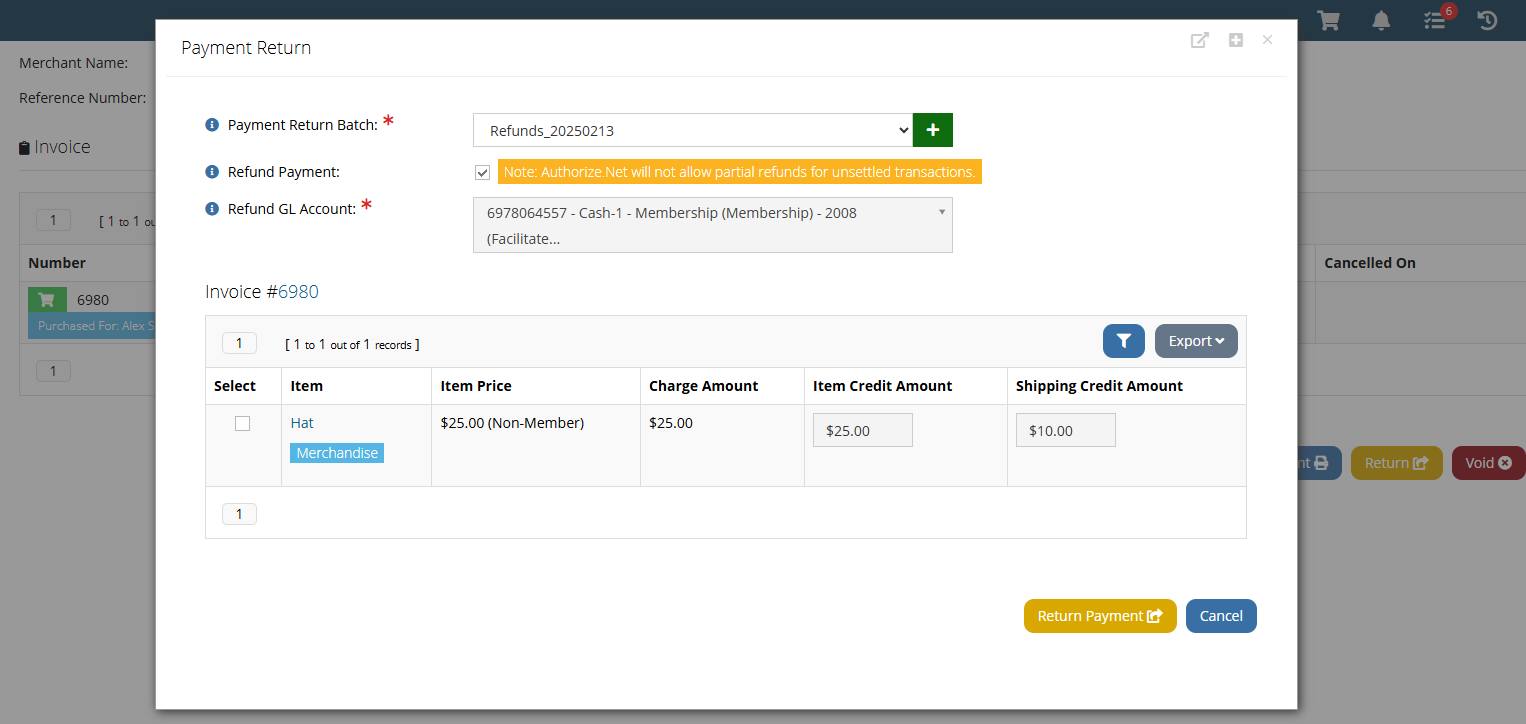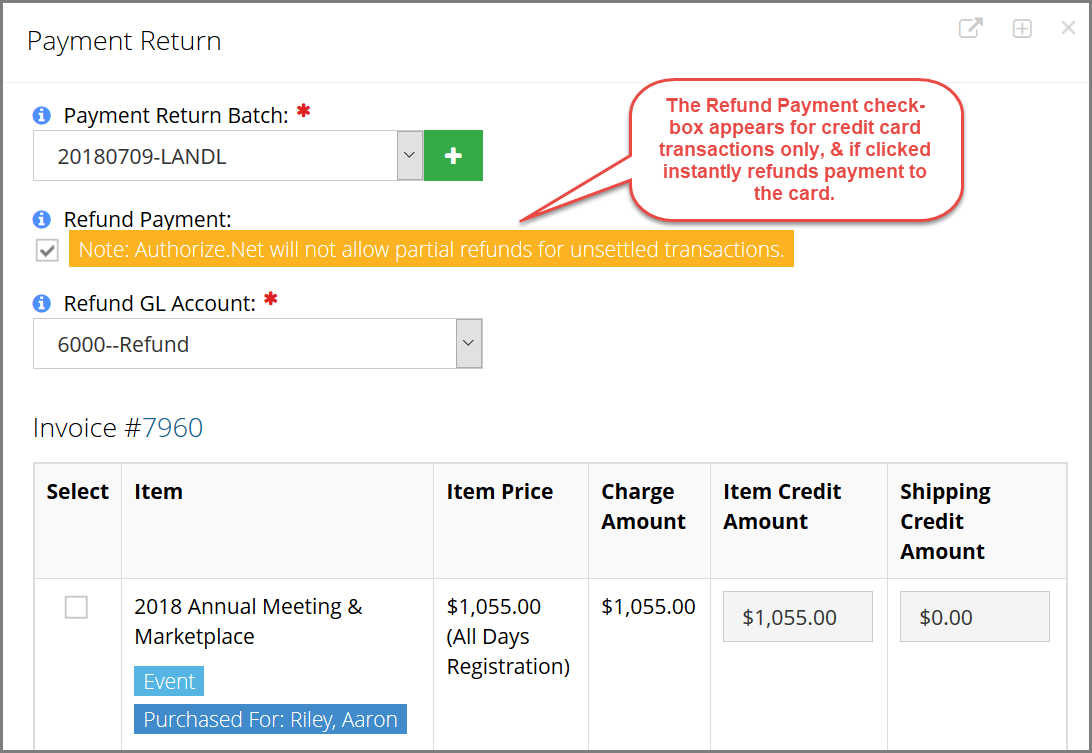Crediting Transactions
Credits can be issued to customers. These can be left as store credits which can then be applied to other balances, or they can be returned to the customer and the credit on their account will be zeroed out.
The first step to either result is to create a credit on the customer account.
Use Case: A customer's check bounced.
Use Case: A staff user paid an invoice on behalf of a customer using a check, but the payment was applied to the wrong customer and the payment needs to be returned.
-
Open the Payment Record of the payment to be credited.
-
Click Return. The Payment Return form will appear.
-
Payment Return Batch: Choose the batch in which the payment credit should be recorded. If no batch exists, click Add to create a new one.
-
Refund Payment: (Credit Card Transactions Only) This option appears only if the original transaction was paid via credit card, in which case a refund can be sent electronically.
Note: if a credit card payment entered today is being refunded the same day, it takes until the next day to be settled by the processor--meaning that the whole transaction can be voided, but if it's necessary to refund just a portion, this cannot be done until the next day.
-
Refund GL Account: Select the GL Account that should be connected with this refund.
-
Select Items: Using the check-boxes, select each item that should be credited. Staff can edit the amount being credited for each item and for shipping, if applicable.
-
Click Return Payment.
-
Results of this Process
-
Electronic Refunds: If Refund Payment (2b, above) was selected, the credit was created and returned electronically to the credit card. No additional steps are required to process the refund.
-
Store Credit: If Refund Payment was not, or could not be, selected, the credit is applied to the customer account as a store credit. This can be left on the Customer Record and used in paying other invoices, or the refund can be issued as a check.
Note: When crediting a transaction from the Payment Record, the connected invoice is left intact along with the balance and only the Payment Record will show as cancelled.
No additional steps are required at this time, unless you wish to refund by check or zero out the credit on the Customer Record. For more on these, see Issuing Refunds