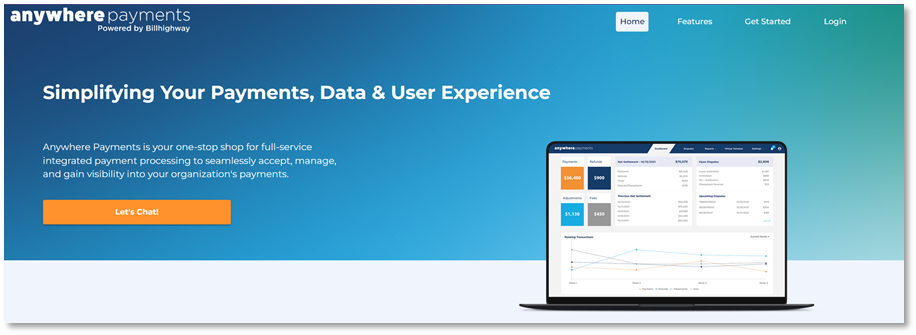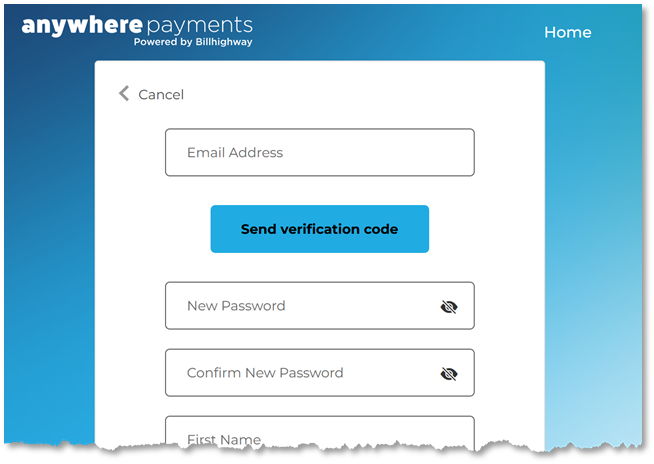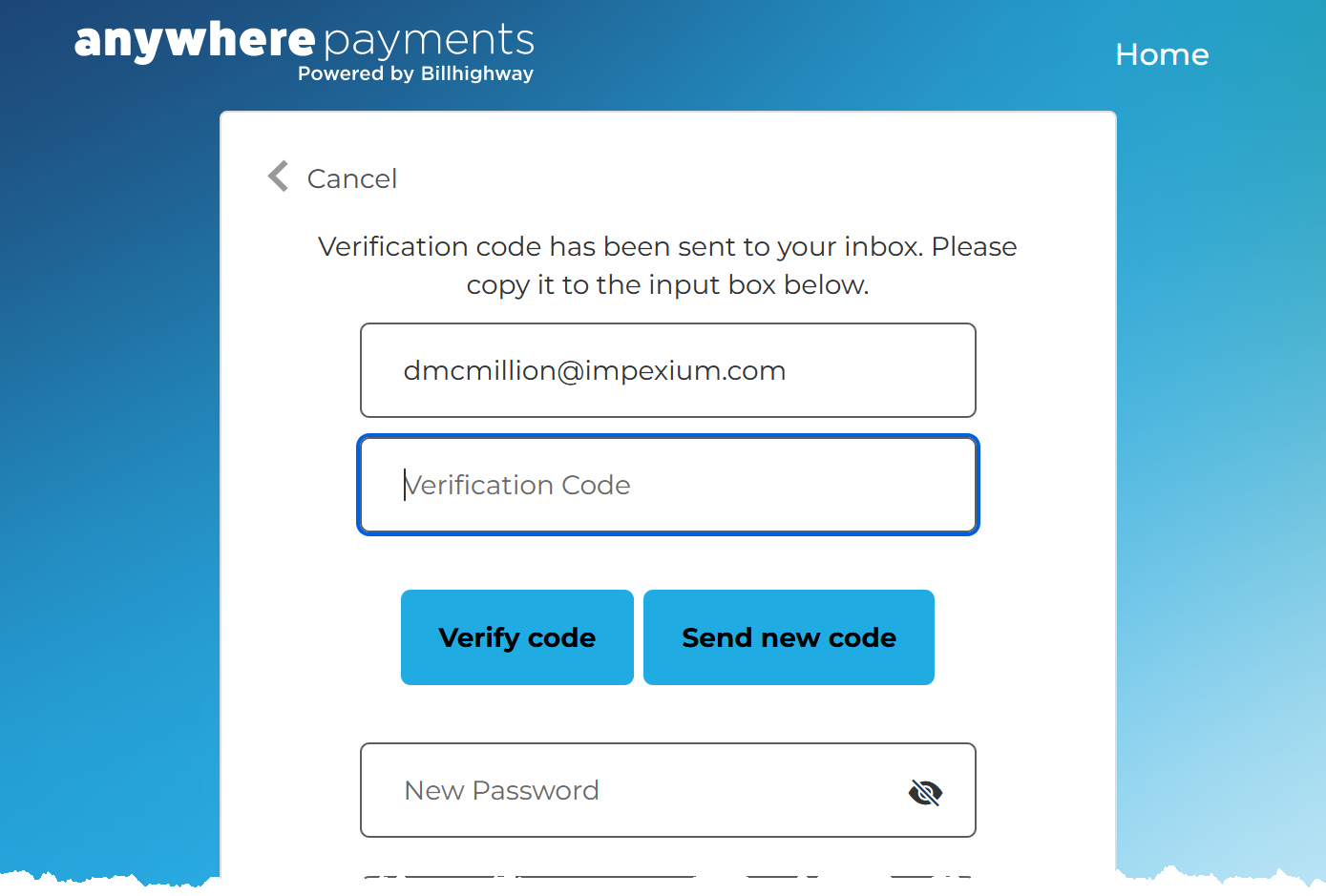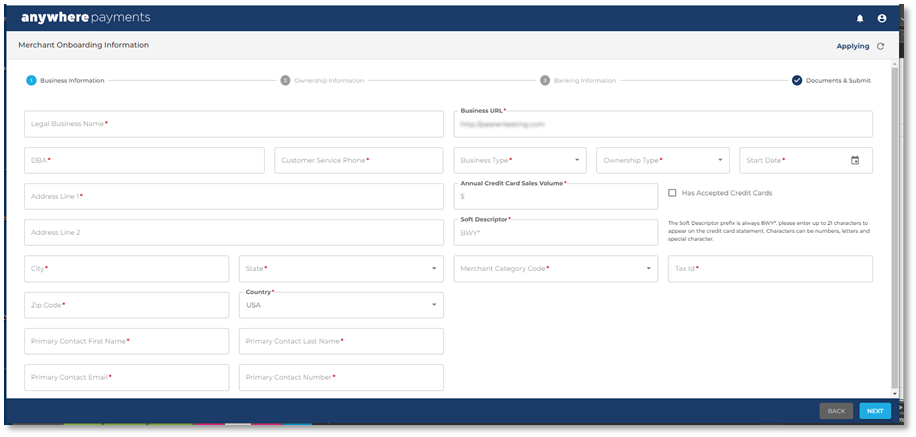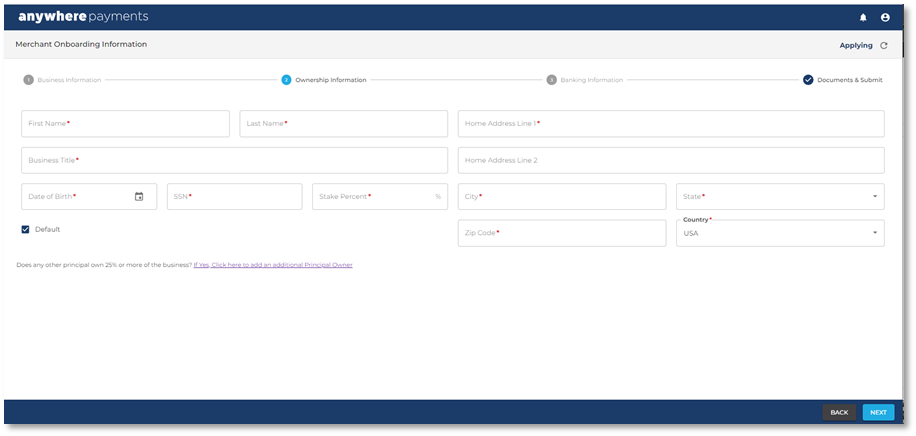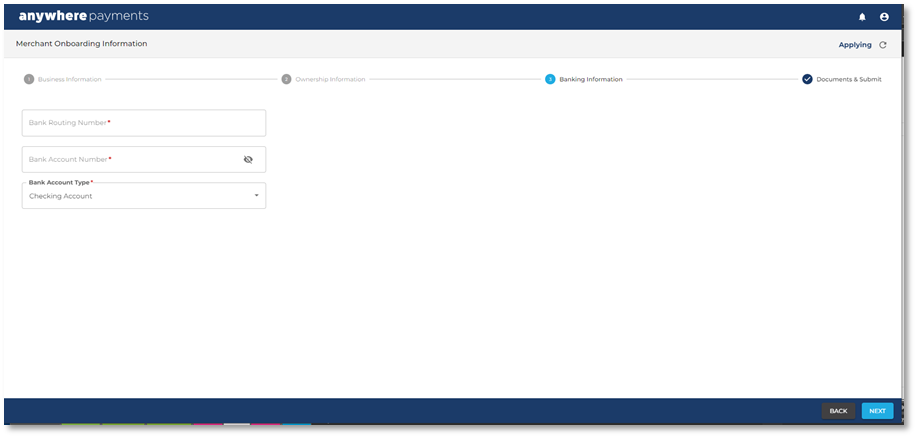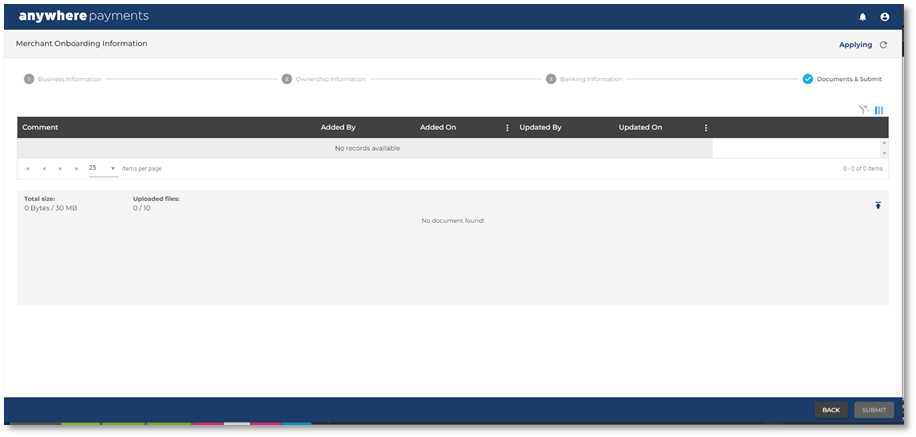Creating an APG Account
As part of APG implementation, a merchant administrator with your organization must,
-
create an account in APG, and
-
complete a merchant onboarding application.
The merchant onboarding application will be reviewed and approved by re:Members AMS. A signed submerchant agreement is also required.
Note: Ensure you have the completed and signed sub-merchant agreement available as a digital file prior to starting this process.
Create an APG Account
-
Navigate to https://anywherepayments.co/.
-
At the top right corner of the screen, click Login.
-
On the login screen, click Create an Account.
-
On the Create Account screen,
-
Enter an Email Address.
-
Click Send verification code. The Send verification code button will disappear, and the Verification Code field appears.
-
Leave the browser window open: a verification code will be sent to the email address provided.
-
Note: If the email is not received, please check the Spam and/or Junk folders.
-
Once the email from re:Members AMS Services containing the code is received, return to the Create Account screen, and copy/paste the verification code into the Verification Code field.
-
Click the Verify code button.
-
Once verified, complete account creation by filling in the remaining fields.
-
Click Create.
The Merchant Onboarding Information form will appear.
Merchant Onboarding Information
The Merchant Onboarding Information form is comprised of four steps:
-
Business Information
-
Ownership Information
-
Banking Information
-
Documents & Submit
Complete the required fields (marked with an asterisk) in each section.
Figure 1 - Business Information
Figure 2 - Ownership Information
Figure 3 - Banking Information
Upload the completed and signed sub-merchant agreement before submitting.
Figure 4 - Merchant Info & Documentation