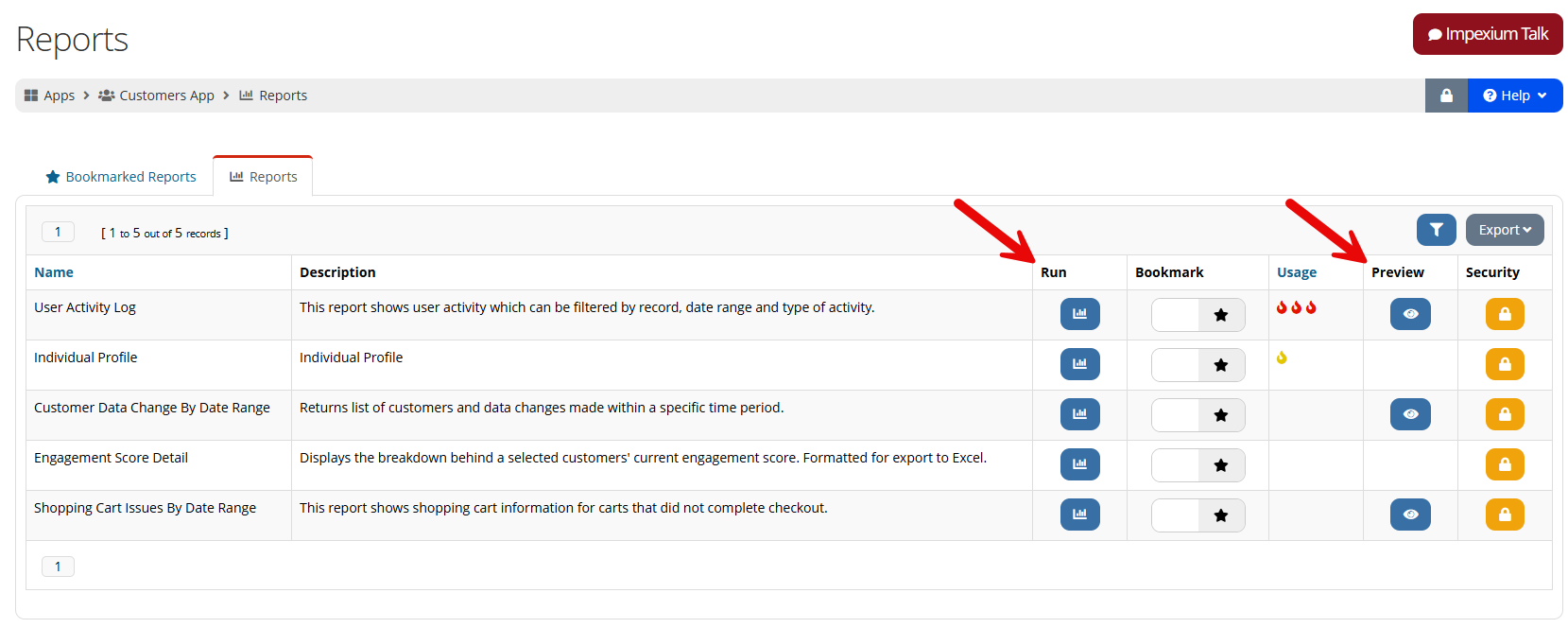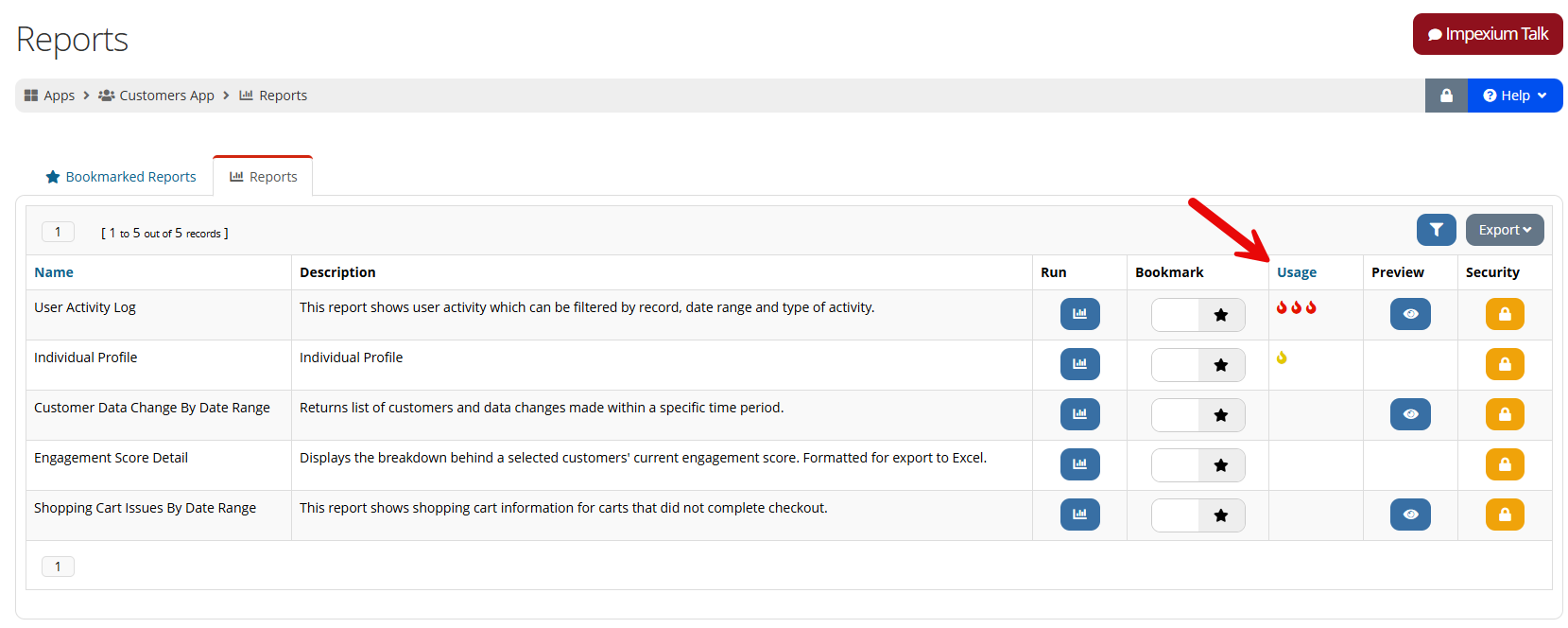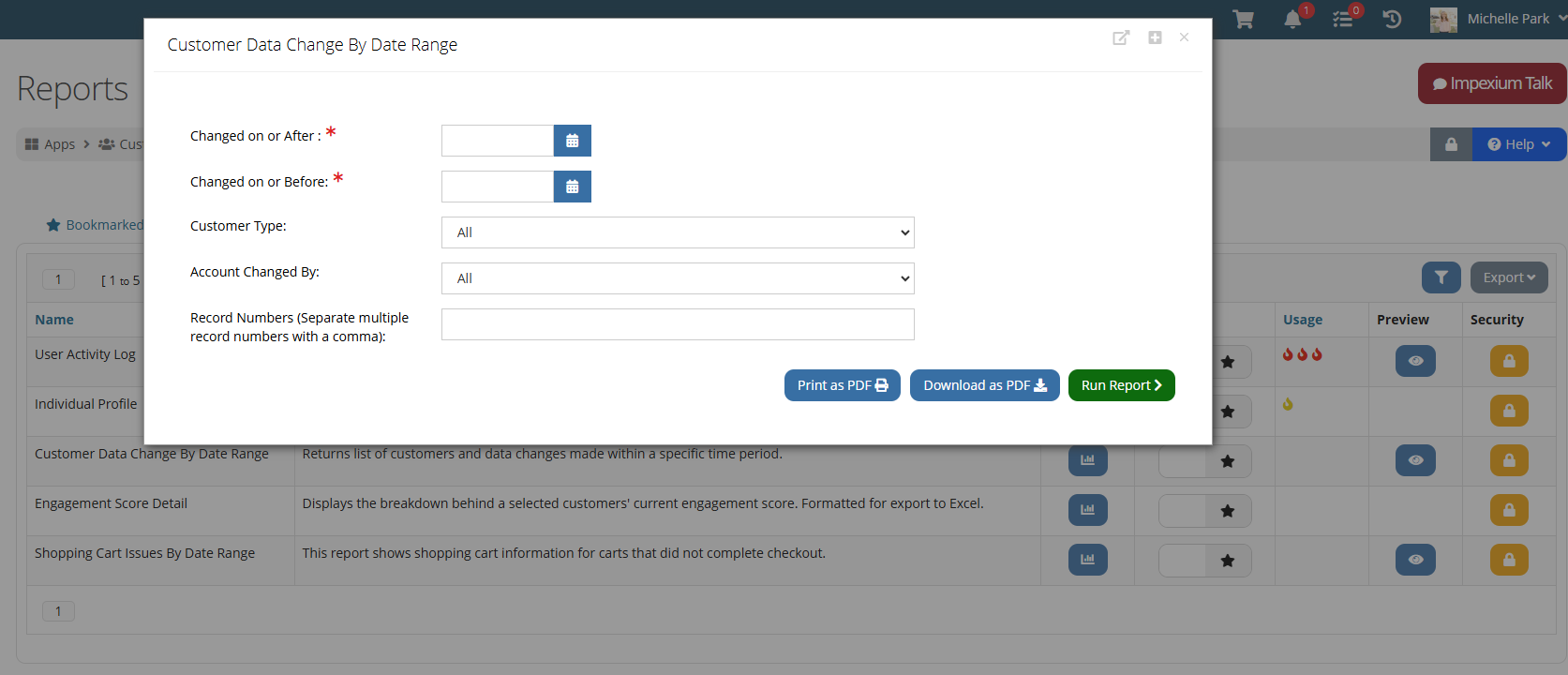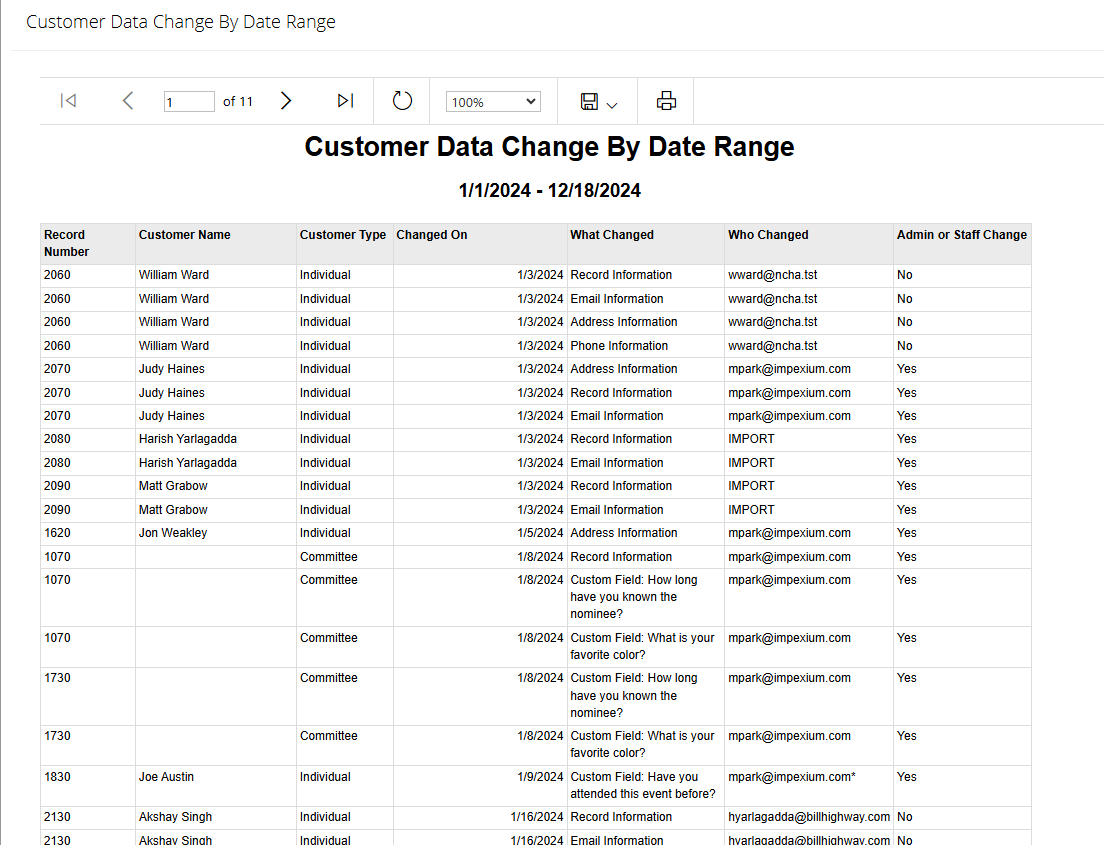Reports in re:Members AMS
Reports in re:Members AMS can be used to pull data in a defined and structured output. Almost every app offers a Reports feature, allowing staff to generate reports relevant to that app.
To access reports, open the specific app and select the Reports feature. To run the report, click the Run button. A Preview button allows staff to see an example of how the report result set displays, even if they do not yet have the necessary data to generate said report.
Frequently run reports will rise to the top of the reports list. For popular reports, flame icons appear in the Usage column to indicate their frequency of use.
When run, each report allows staff to enter different search criteria depending on the type of data being pulled.
Once run, report results can be exported to a variety of file types, including Word, Excel, PowerPoint, PDF, TIFF file, MHTML, TXT, CSV, XML file with report data, and Data Feed.
Note: Any custom reports must be created by re:Members AMS. Reports cannot be created or edited by admin users. If a custom report is necessary, please contact support. Custom-created reports appear in the reports list with an asterisk [*].
Note: Queries are different from reports, in that they simply pull lists of data. Note that if you wish to generate a data result set, the appropriate query can be set up by your association's staff within re:Members AMS without additional development by support. See also: Queries and Reports